Leads Overview
Leads are your business opportunities. They are the contact information of people or organizations that have expressed an interest in your company’s product offering. Your organization can then use further marketing and promotional tools to convert those potential customers into paying customers.
Grow CRM allows your team to properly keep track of all information and conversations, whilst nurturing the lead into a customer. 
Using the main actions panel (as shown above) you are able to do the following:
- (1) (2) Create a new lead.
- (4) Filter leads.
- (5) Sort leads (e.g. sort by due date).
- (6) Toggle between list view and kanban board view.
- (7) The admin user can select to either view only the leads that they are assigned to or to view all leads.
- (8) The free text search box, allows you to quickly find specific leads.
kanban View
The dashboard allows you to view leads as a list or as cards on a kanban board. You can easily change between these two viewing modes at any time. The dashboard also remembers your viewing preferences, so you do not need to keep changing every time.
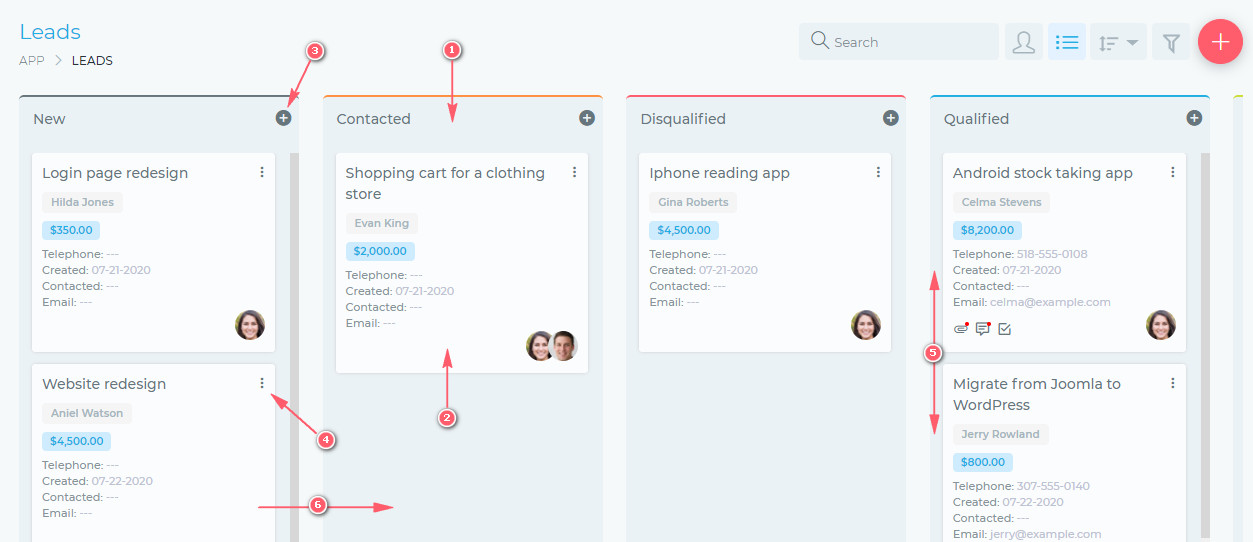
The kanban view has the following features:
- (1) Kanban board
- The kanban board is a workspace that denotes a lead’s progress. As you make progress on a lead, you can drag it from one board to another.
- (2) Lead cards
- Each lead is represented by a card. The face of this card has some basic/summary information about the lead. To work on the lead, simply click the card and you will get a full view of the lead.
- (3) Add new lead button
- (4) Quick editing button.
- (5) You can change the position of a lead by simply dragging it up or down.
- (6) As work progresses on the lead, you can move it from one board to the next, by simply dragging and dropping it.
List View
You can also view leads in a simple table format, as shown below.
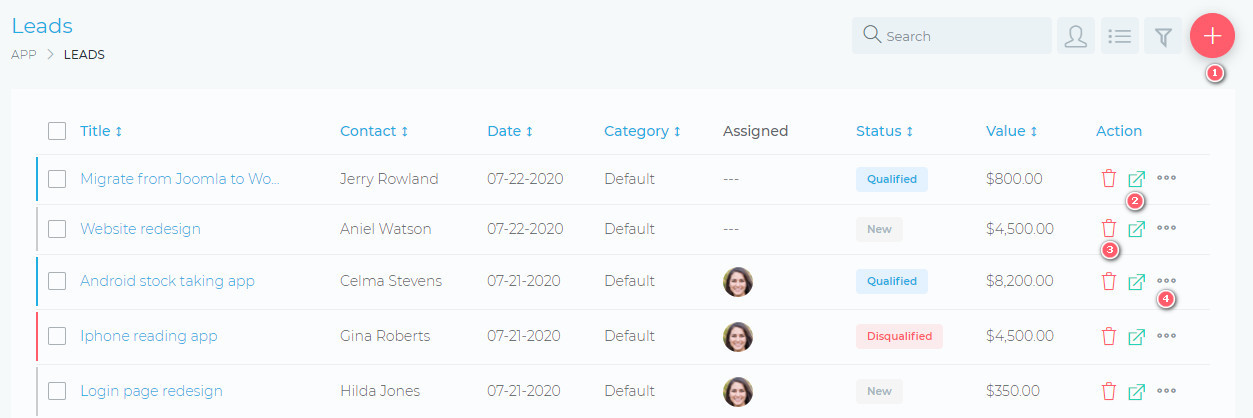
From the table list view, you are able to do the following:
- (1) Create a new lead.
- (2) Open a lead.
- (3) Delete a lead.
- (4) Edit a lead.
Most of the actions on a lead can only be carried out by users assigned to the lead.
Working On A Lead
When you open a lead, you are presented with a view as shown below:
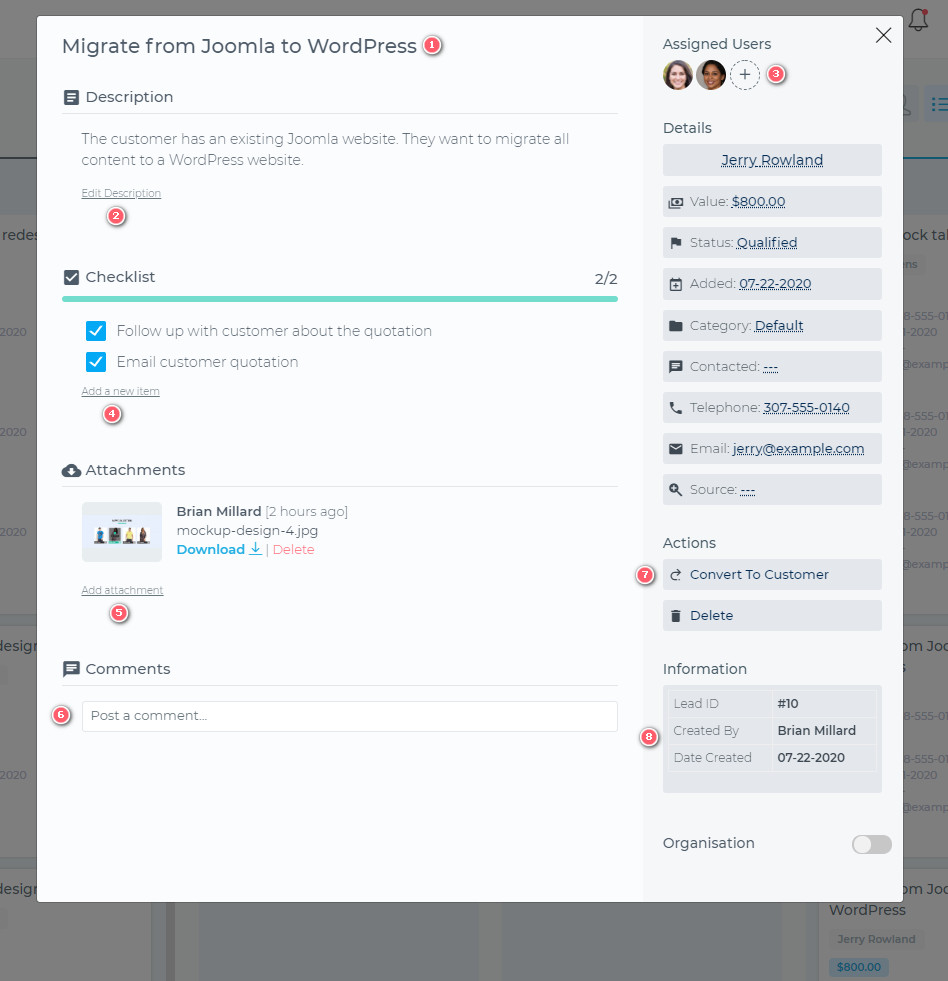
Grow CRM makes working on your leads very easy and intuitive. You are presented with a clean, user-friendly working space, where you are able to do the following:
- (1) Edit the lead title.
- (2) Edit the lead description.
- (3) Assign different team members to the lead.
- (4) Create and complete checklists.
- (5) Attach files to the lead.
- (6) Comment and collaborate with team members.
- (7) Convert a lead to a customer
- (8) A summary view of key lead details/attributes

