Installing Updates
Introduction
Installing updates is easy. below are instructions on how to go about it.
The first thing to do is to check if there are any new updates, You do this via the settings section of your CRM, as shown in the image below.

If there are any new updates, you click download and save the zip file on your desktop.
Updating Using FTP
IMPORTANT: Always make a backup of your entire CRM via your web hosting control panel before applying a new update
Once you have downloaded the zip file onto your desk, you must right click it and select (unzip).
You will now have an unzipped folder of the update on your desktop.
Next, you will need to open your FTP application. If you do not have an FTP application on your computer, you can download a free one here. An FTP client allows you to upload files directly onto your web hosting server.
Please Note: If you do not want to use an FTP application, you can also use your web hosting control panel’s File Manager. The idea is the same (it is explained at the end of this topic)

As shown in the image above, you will want to upload the CONTENTS of the unzipped folder, directly into your CRM’s main directory. This is usually the public_html folder.
This is all you will need to do. When you next log in your CRM, it will have been updated.
Updating Using File Manager
You can also install the updates using your web hosting control panel (File Manager). Log in to your web hosting control panel and go to the File Manager section.
- Upload the updates zip file (example UPDATE-V1-01.zip) directly into your CRM’s main directory, as shown below. (this usually into public_html directly. it will have files and folders as shown below)
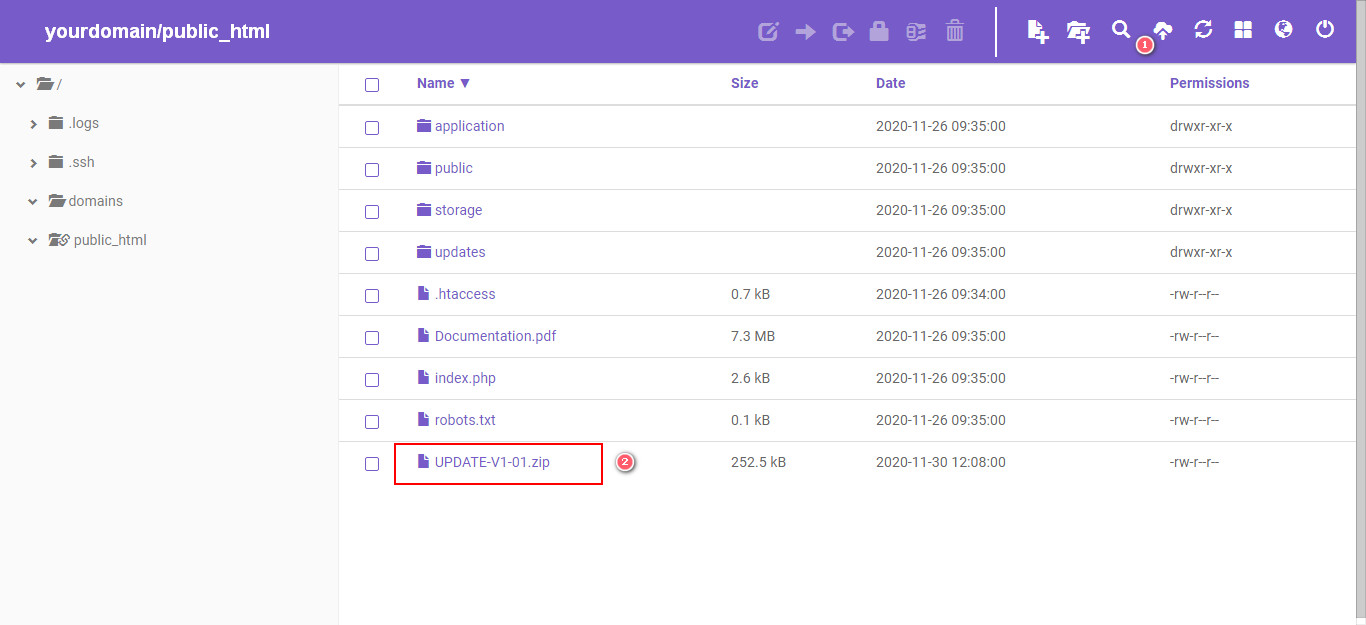
- Unzip the updates folder
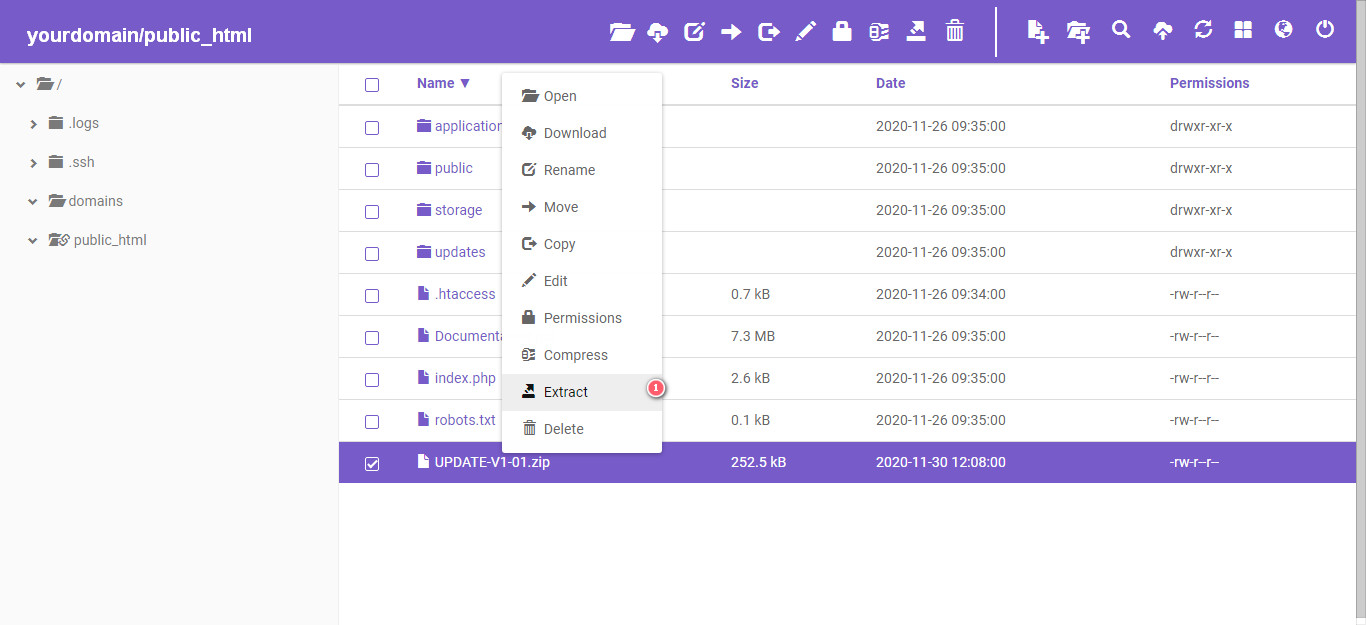
- Open the unzipped folder and select all the contents. See the example shown below. In the example below, we are inside the unzipped folder and we have selected all the contents.
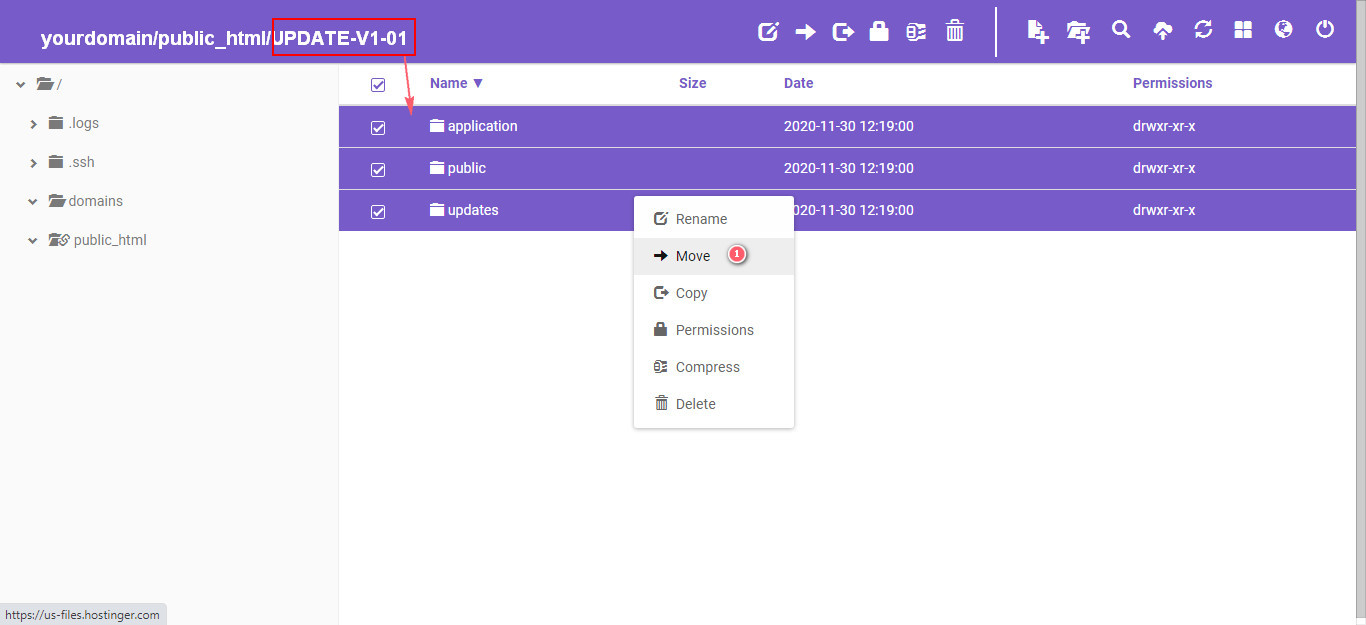
- Select the option to move the contents.
- You will be asked where you want to move the files to.
- You must select to move them into the main directory of your CRM (usually public_html)
- By moving the files, you are basically overwriting the files that currently exist, with the updated ones
This is all you will need to do. When you next log in your CRM, it will have been updated.

