Tasks
Project Tasks allow you to structure your project work, by splitting the wok into smaller pieces that you aim to finish by a set deadline. Your team members can work on tasks individually, or for more complex tasks, they can collaborate.
Grow CRM also allows your team to track the amount of time that they are spending on a task, which can then be the basis for billing your clients.

Using the main actions panel (as shown above) you are able to do the following:
- (1) (2) Create a new task.
- (3) Filter tasks.
- (4) Sort tasks (e.g. sort by due date).
- (5) Toggle between list view and kanban board view.
- (6) View quick task statistics, (e.g. open tasks, completed tasks, etc).
- (7) The admin user can select to either view only the tasks that they are assigned to or to view all tasks
- (8) The free text search box, allows you to quickly find specific tasks.
kanban View
The dashboard allows you to view tasks as a list or as cards on a kanban board. You can easily change between these two viewing modes at any time. The dashboard also remembers your viewing preferences, so you do not need to keep changing every time.
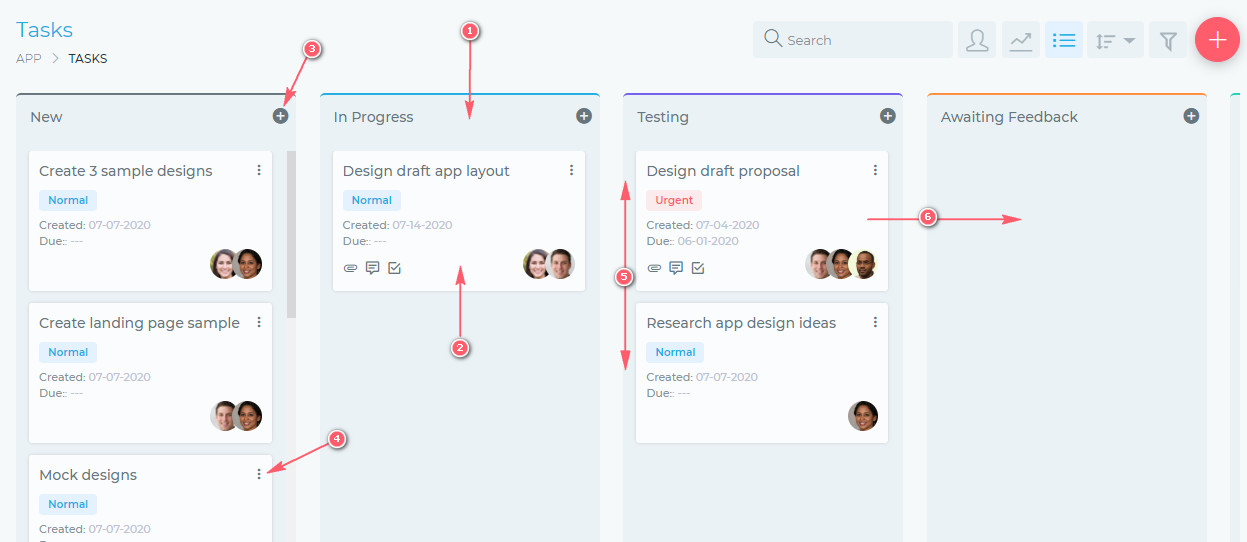
The kanban view has the following features:
- (1) Kanban Board
- The kanban board is a workspace that denotes a task’s progress. As you make progress on a task, you can drag it from one board to another. Finally, the tasks will end up on the completed board.
- (2) Task Cards
- Each task is represented by a card. The face of this card has some basic/summary information about the card. To work on the task, simply click the card and you will get a full view of the card/task.
- (3) Add New Task Button.
- (4) Quick editing button.
- (5) You can change the position of a task by simply dragging it up or down.
- (6) As work progresses on the task, you can move it from one board to the next, by simply dragging and dropping it.
List View
You can also view tasks in a simple table format, as shown below.
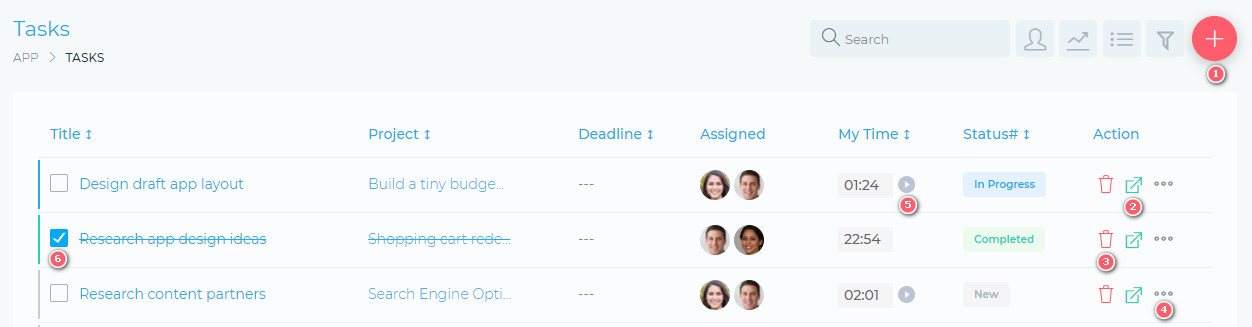
From the table list view, you are able to do the following:
- (1) Create a new task.
- (2) Open a task.
- (3) Delete a task.
- (4) Edit a task.
- (5) Start & stop a task timer.
- You can only do this for tasks that you are assigned to.
- (6) Complete a task.
Most of the actions on a task can only be carried out by users assigned to the task or the project manager.
Working On A Task
When you open a task, you are presented with a view as shown below:
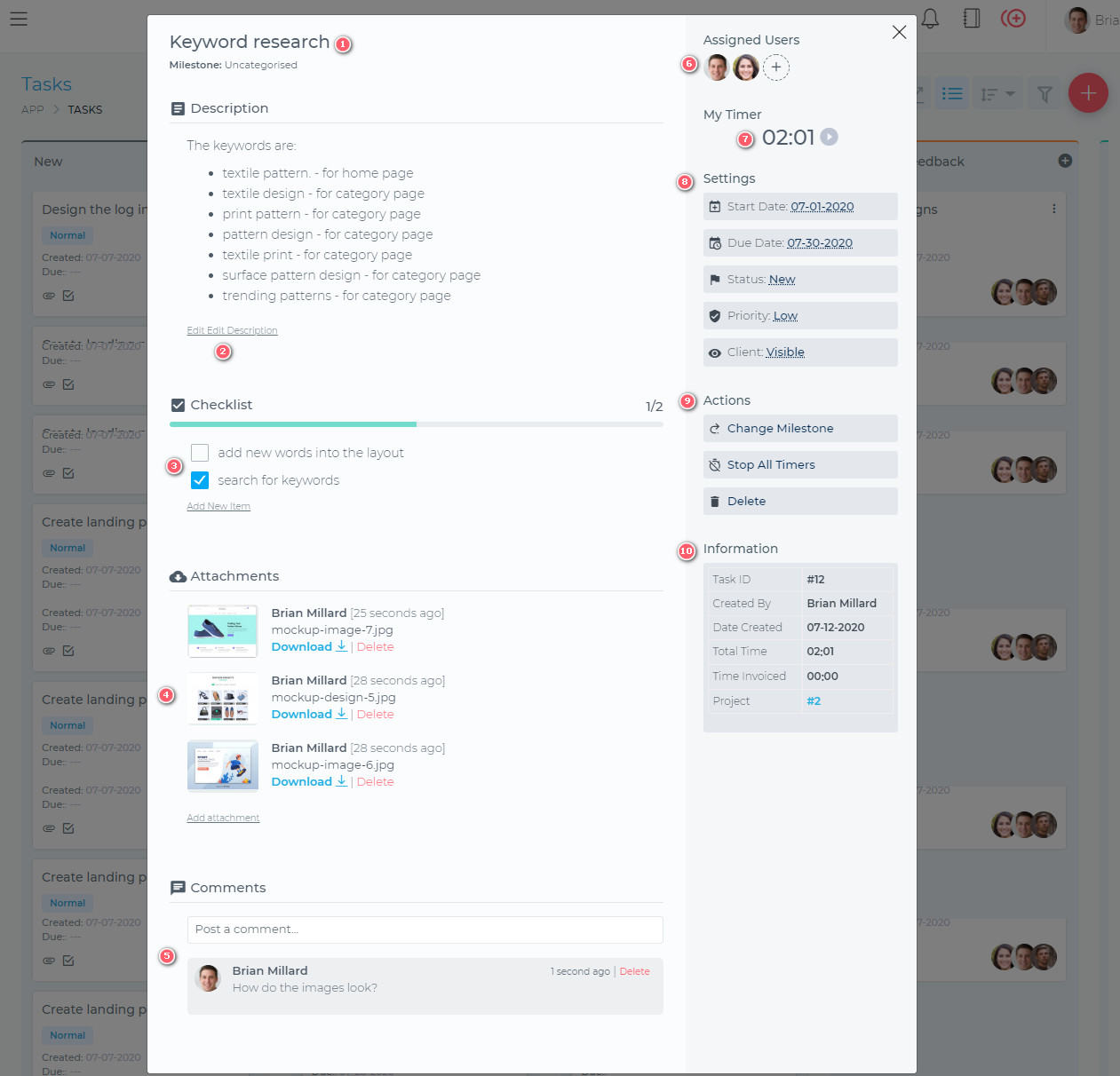
Grow CRM makes working on your tasks very easy and intuitive. You are presented with a clean, user-friendly working space, where you are able to do the following:
- (1) Edit the task title
- (2) Edit the task description
- (3) Create and complete checklists
- (4) Attach files to the task
- (5) Comment and collaborate with team members (and when enabled, your client too)
- (6) Assign different team members to a task
- (7) Track your time using the task timer
- (8) Update various task settings, including setting the appropriate priority for the task
- (9) Update various other task settings
- (10) A summary view of key task details/attributes

