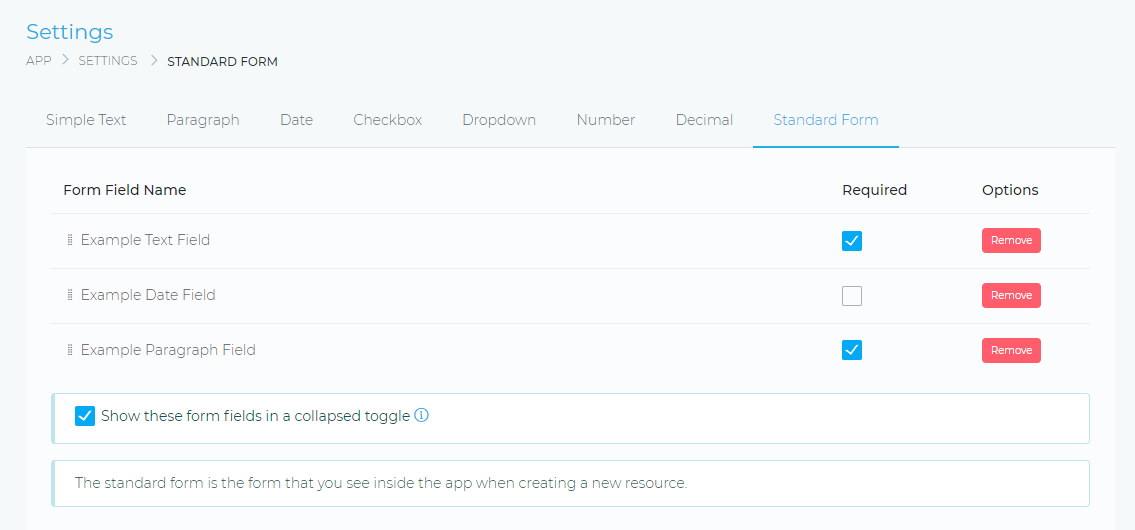Custom Fields
Custom fields allow you to extend the data that you can collect about your tasks. This data will be in addition to the standard form fields that are available when you add/create a new task.
To get started, go to:
App > Setttings > Tasks > Custom Fields
You will be able to create different types of form fields
- Simple Text
- Paragraph (Long Text)
- Number
- Drop Down List
- Check Box
- Decimal
- Date
You will also be able to tweak some settings about your form field, such as
- Use in the standard form – This means the field will be displayed in the “Add New Task” form
- Show on project profile – This means the data will be displayed on the task details page
- Show in filter panel – This will make the field available when you are searching and filtering your tasks
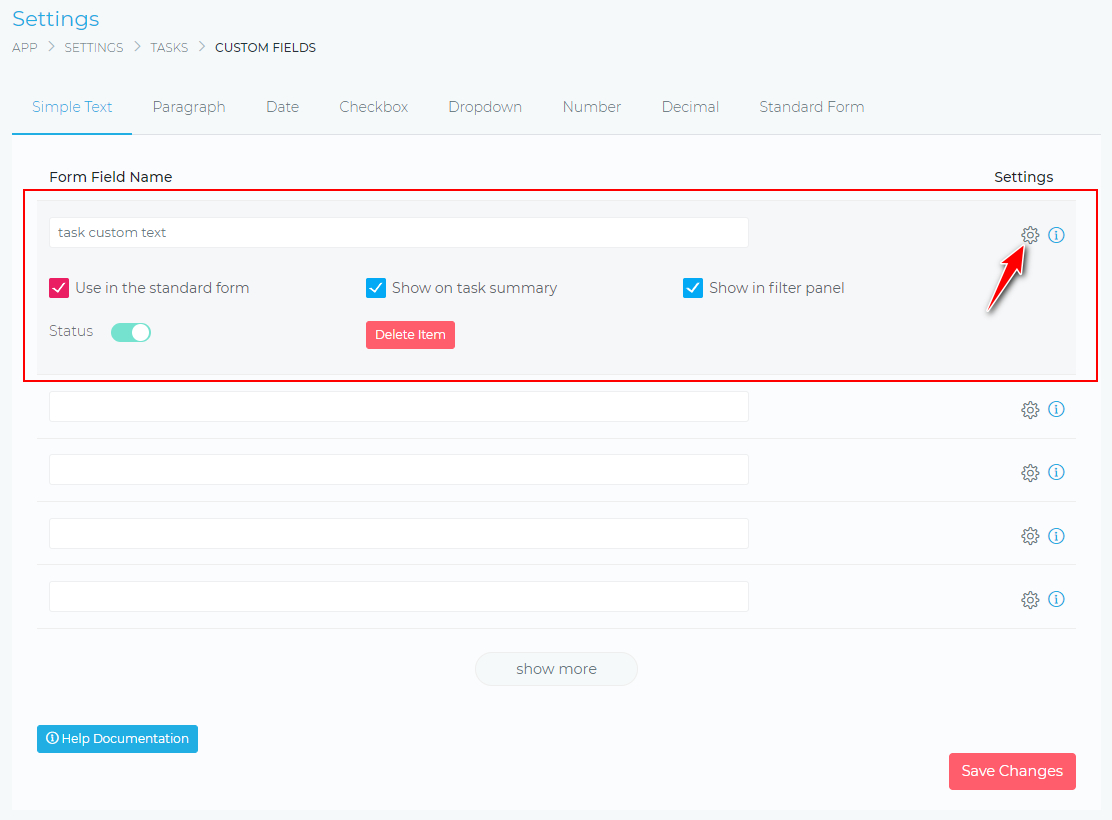
Form Options
You can further tweak how the form fields will be displayed in the “Add New Task” form. To do this, click on the Standard Form menu item (as shown below)
You will be able to do the following:
- Reorder the form fields (drag & drop)
- Specify if the form field is mandatory (required)