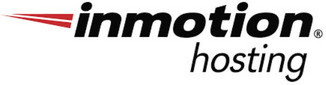Domain DNS Settings
The SaaS version of Grow CRM requires specific DNS configurations to function properly. These settings enable the CRM to use wildcard subdomains that point to your server, which is essential for features like custom portals, client workspaces, and branded URLs.
This guide will walk you through the necessary DNS changes needed to ensure your Grow CRM installation works correctly.
Why DNS Changes Are Needed
Grow CRM utilizes subdomains to create custom URL’s for your clients. For example, you might have portals like:
client-a.yourdomain.comclient-b.yourdomain.comclient-c.yourdomain.com
Instead of configuring each subdomain individually, we use a wildcard DNS record to direct all subdomains to your server automatically.
Option 1: Create a Wildcard DNS Record
This is the simpler option that only requires adding a single DNS record.
Steps:
- Log in to your domain provider’s control panel
- Navigate to the DNS management section
- Add an A record with the following details:
- Host: * (just an asterisk)
- TTL: 600 (or 3600 if 600 is not available)
- Value/Points to: 123.123.123.123 (your server’s IP address)
What this does: The asterisk (*) acts as a wildcard, telling your DNS provider that any subdomain not
explicitly defined elsewhere should be directed to the specified IP address. This means requests to
any-name.yourdomain.com will automatically route to your Grow CRM server.
Option 2: Update Your Nameservers
This option gives you more control and simplifies SSL certificate management.
Steps:
- Obtain the nameserver addresses from your web hosting provider (typically formatted as
ns1.provider.comandns2.provider.com) - Log in to your domain registrar (where you purchased your domain)
- Locate the nameserver settings
- Replace the current nameservers with those provided by your hosting company
- Save changes (note that propagation may take 24-48 hours)
What this does: Changing nameservers delegates complete DNS control to your web hosting provider. This means your hosting company will handle all DNS records for your domain, making it easier to manage everything in one place.
Verification Process
After making DNS changes, you can verify they’re working correctly by:
- Waiting for DNS propagation (typically 15 minutes to 48 hours)
- Testing a random subdomain like
test123.yourdomain.com - Confirming it resolves to your server’s IP address
You can verify DNS propagation using online tools like whatsmydns.net or by using the command
nslookup random.yourdomain.com in your computer’s terminal/command prompt.
SSL Certificates for Secure Connections
For security reasons, we strongly recommend installing an SSL certificate that covers all subdomains. This ensures that all communications between your users and the CRM are encrypted.
- With Option 1 (Wildcard A Record): Purchase a wildcard SSL certificate (e.g.,
*.yourdomain.com) from a certificate provider and install it manually - With Option 2 (Nameserver change): Your hosting provider likely offers automatic SSL certificate issuance through services like Let’s Encrypt
Need Assistance?
Our support team can handle these DNS changes for you if you provide temporary access to your domain provider. We understand DNS configuration can be challenging, and we’re here to help ensure your Grow CRM is set up correctly.
Contact us support at support@growcrm.com. Remember to provide your URL and your product purchase code
Once these changes are complete and verified, your Grow CRM installation will be fully functional with all features enabled.
Recommended Web Hosting Providers
Our recommended web hosting providers are Host Gator. and Inmotion Hosting. Their shared hosting packages meet all the server requirements for running both Grown CRM and Grow CRM SaaS.