Main Settings
From this settings page, you will be able to set your application’s general settings. Each of the settings is further explained below.
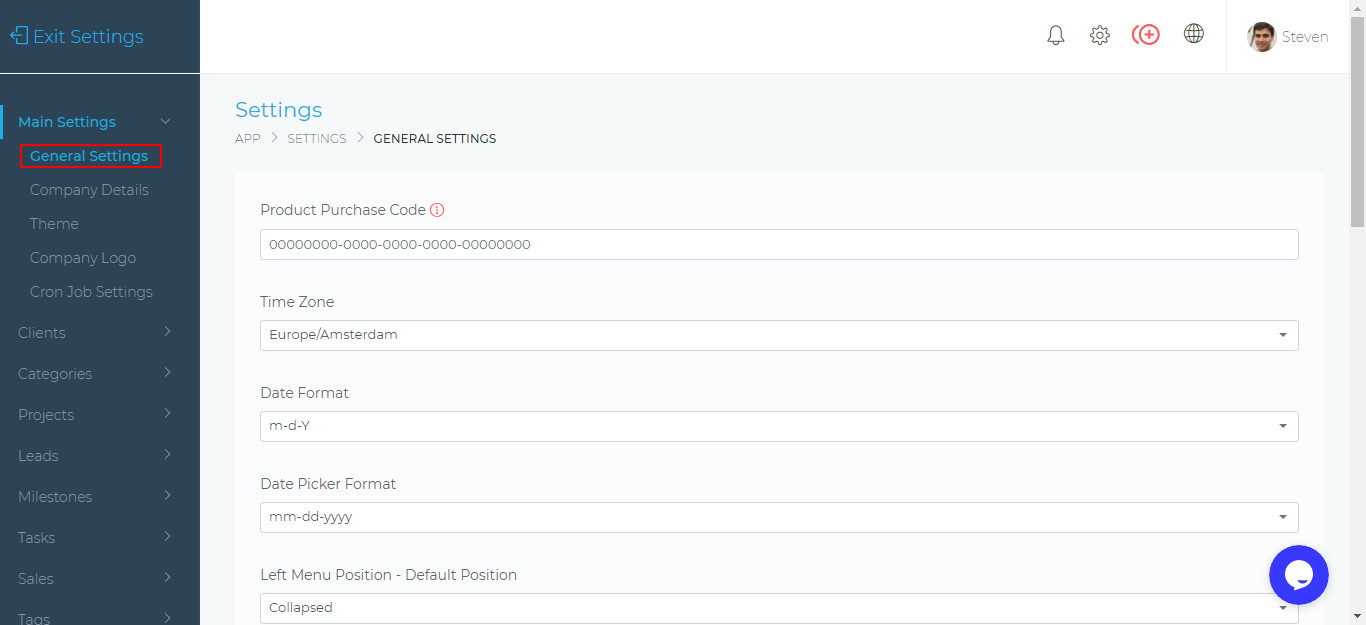
Product Purchase Code
This code is found inside your Codecanyon dashboard. An example is shown below

Time Zone
You can set the timezone that will be used throughout the application. If most of your clients are in a particular timezone, you can set to that particular timezone.
It will make it easier for your clients to understand the dates and times that are being displayed in the application, as they will be in their timezone.
If however, your clients are from different countries, it best to set to UTC timezone.
Date Format
This is the date format that will be used throughout the application. It is usually best to set it to a format that is used by most of your clients.
- m = Month
- d = Day
- Y = Year
For example., if most of your clients are from North America and Canada, you can use m-d-Y format.
Date Picker Format
This is the format that is used in the date picker popups that are used in forms. It is best to keep this in a similar format to the one used above.
- mm = Month
- dd = Day
- yyyy = Year
Example Date Picker
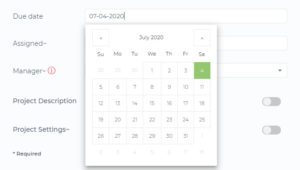
Left Menu Position – Default Position
This set how the main, left side menu is displayed by default. Note that users will be able to set their preferences from inside the dashboard.
Stats Panel – Default Position
This sets the default visibility of the Quick Stats (i.e. visible or hidden).

Table Pagination Limits
The number of rows displayed for records (e.g. Project, Invoices, Estimates, etc). This also sets the number of rows that are displayed when you click the Load More button.
To avoid modal windows accidentally, when you click outside them, you can set this value to avoid this.

