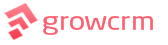Leads Settings
From the leads settings page, you will be able to apply settings for how the application will handle leads. Below are the available settings.
General Settings
Here you can specify what information will be displayed on each lead when being viewed in kanban mode. Example as illustrated in the image below
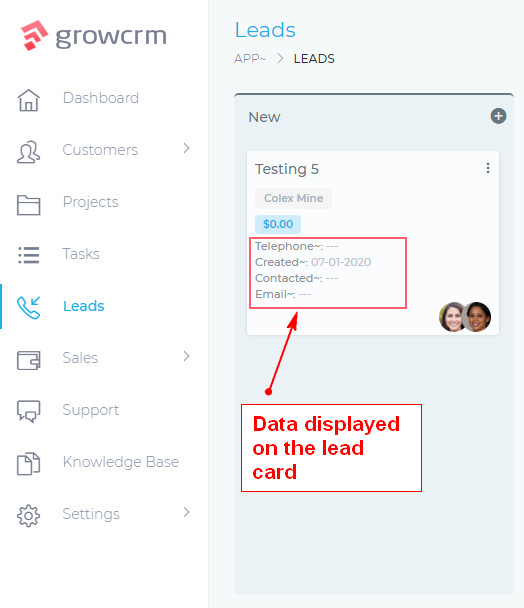
The data shown on the image above can be changed using the settings shown below.
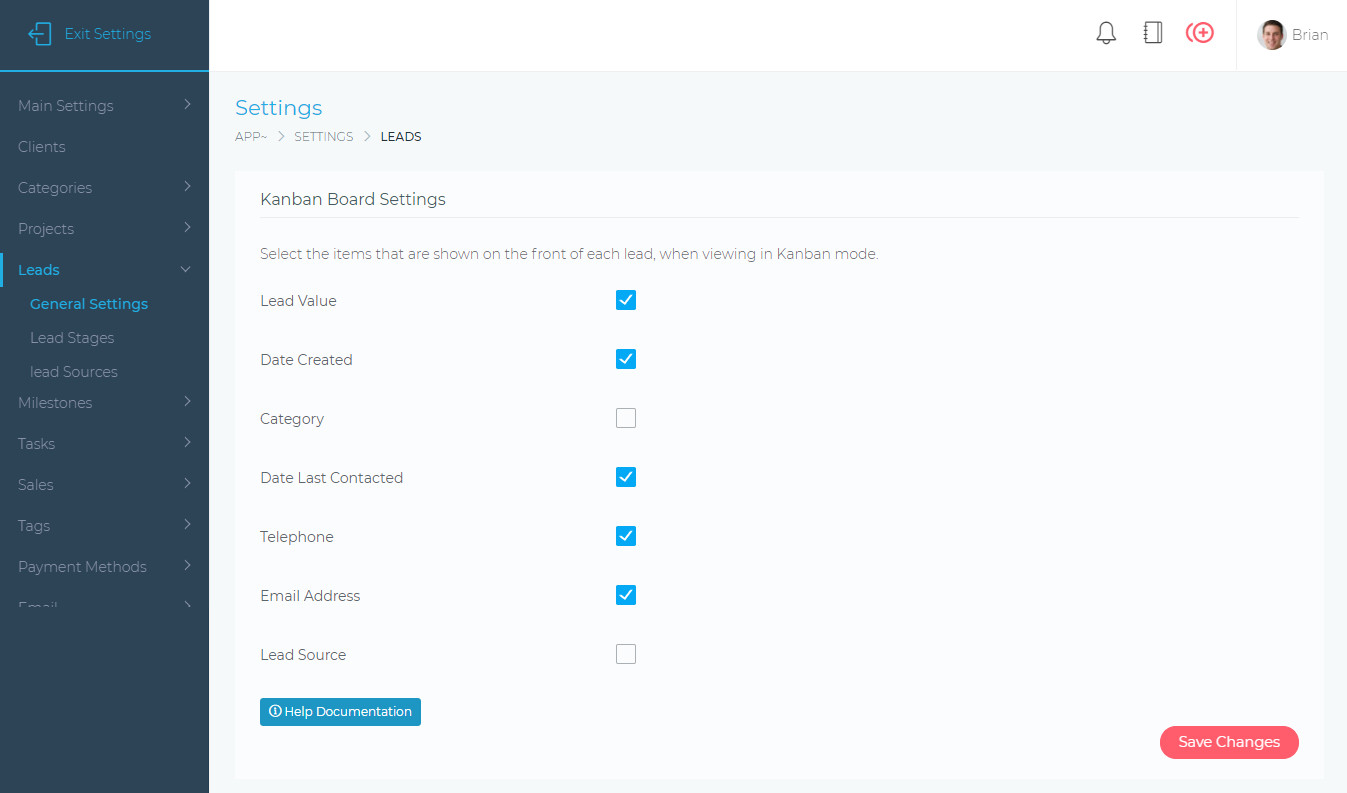
Lead Stages
Lead stages are the various stages that a lead moves through. When you get a new lead, it will be placed in the New stage. As you make progress with the lead, you can move it to Qualified -> Contacted – – – – > Converted.
The system requires a minimum of 2 staged New & Converted. You can create as many other stages as you like, between these two start and final stages.
The image below shows how the stages are used when working with your leads.
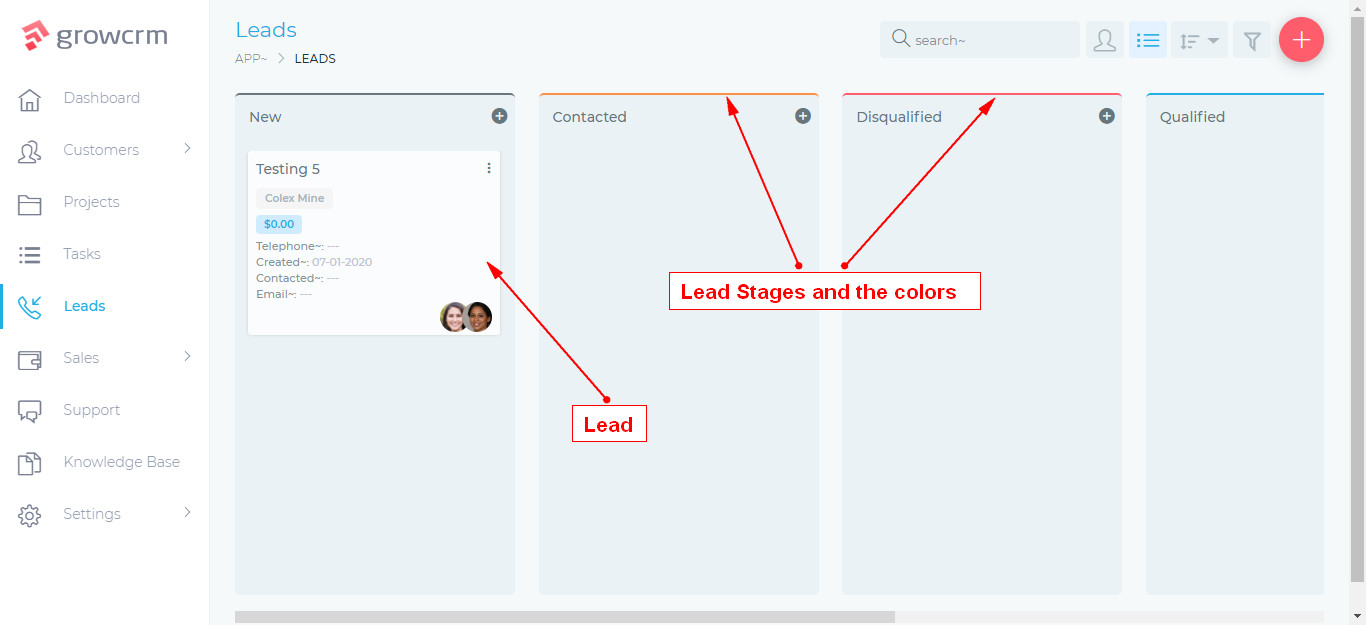
The image below shows the Lead Stages settings
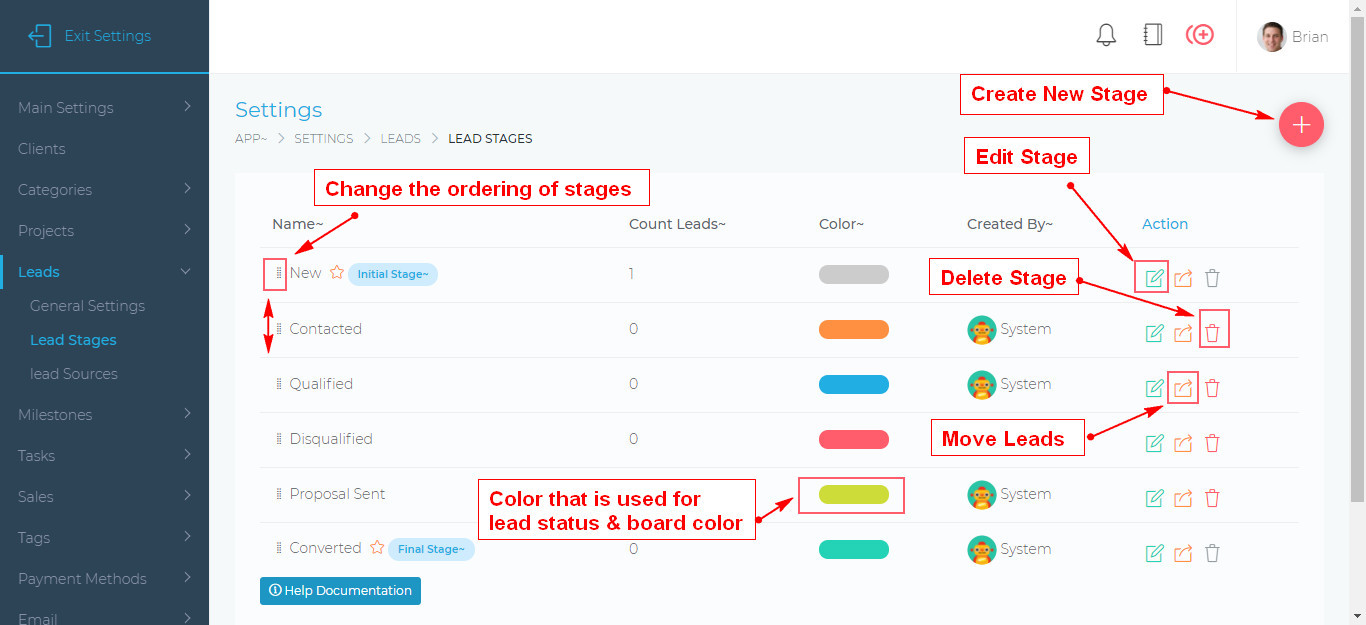
From the screen above, you will be able to carry out the following action:
- Add and delete lead staged (Note: You can not delete the default stages, marked with the star icon)
- Change the lead stage color
- Edit the lead (change its name)
- Bulk move leads from one stage to another)
- Change the ordering of the lead staged (using drag & drop)
Lead Sources
From this screen, you will be able to specify lead sources (e.g. Google, Yellow Pages, etc). Users will be able to select these sources via a dropdown list when creating new leads.
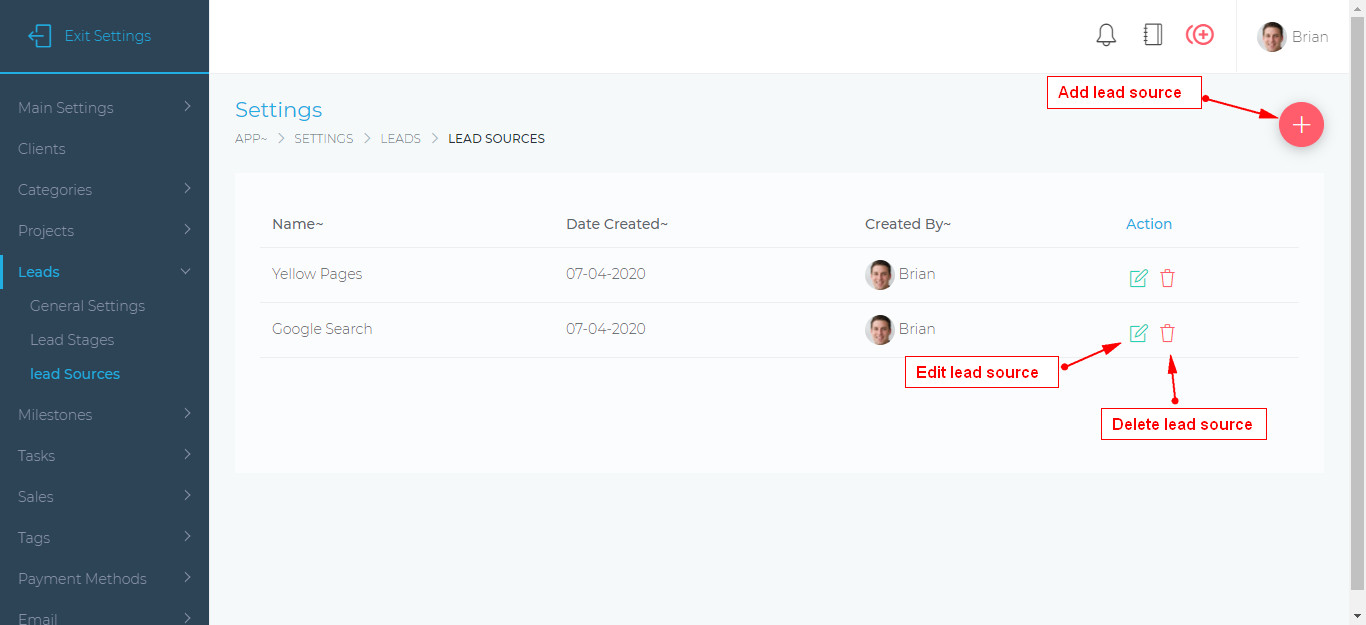
From this screen, you will be able to do the following:
- Add new lead soruces.
- Edit existing lead sources
- Delete lead sources
Note: When you delete or edit lead sources on this page, the changes will not affect leads that have already been created.