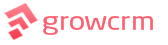Paypal Payment Gateway
The PayPal settings page allows you to add Paypal as a payment method for your clients to use when paying for their invoices.
Information Required
- Email Address – This is your Paypal email address.
- Currency – The currency that your clients will pay in. You will need to enter a currency code that is supported by Paypal. For a full list of supported currency codes, click here.
- Display Name – This is just the name/title that your clients will see when selecting this payment method.
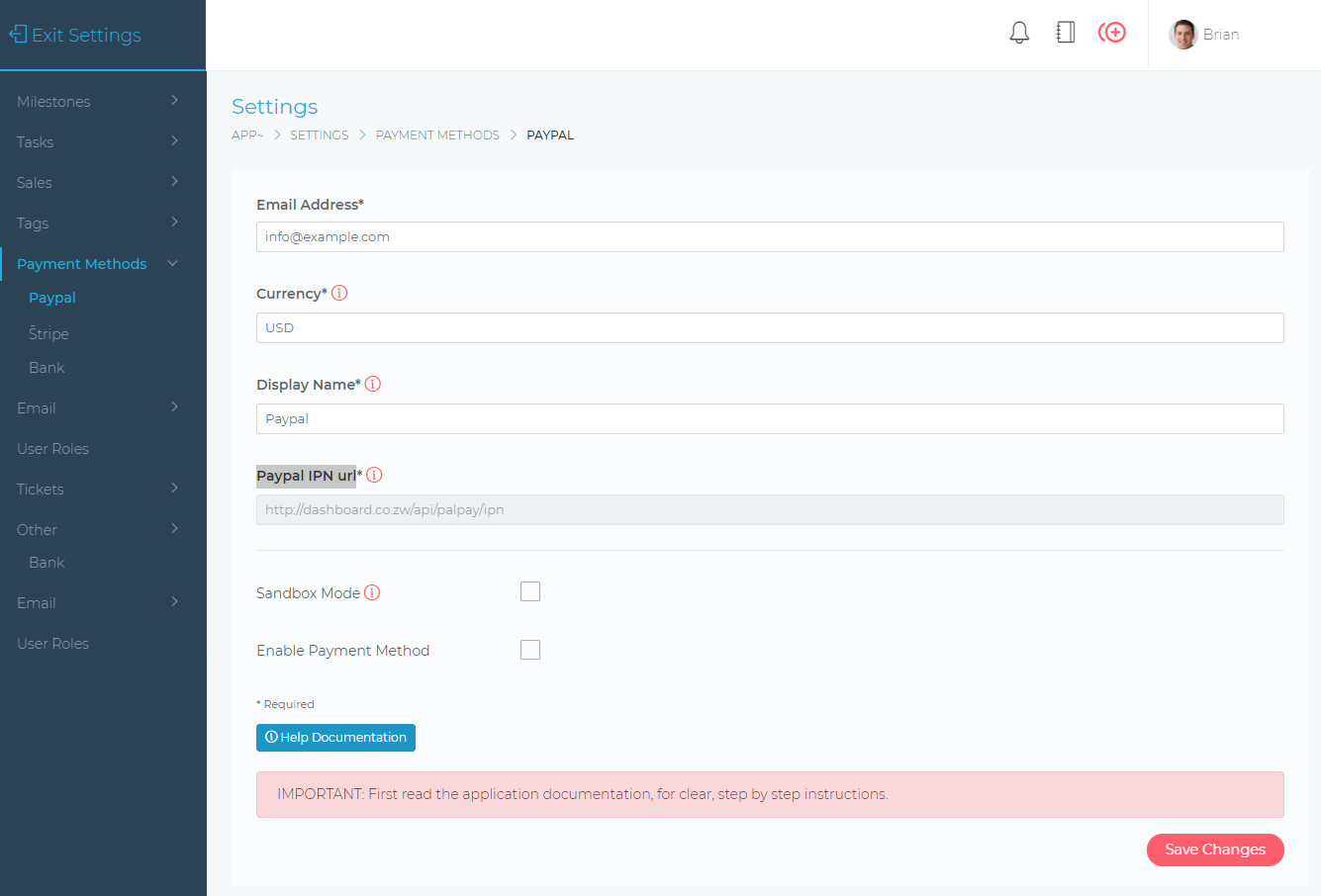
Important: Paypal IPN URL
The IPN URL allows PayPal to confirm a payment with the dashboard. Normally, the IPN URL is sent automatically to PayPal, during checkout. However, if your payments are not showing up in the dashboard, you may need to manually add the IPN URL, directly inside your PayPal Account.
Below are instructions on how to add this url inside your Paypal dashboard.
- Copy the IPN URL from inside your Grow CRM dashboard (as shown in the image above)
- Log in to your Paypal account as usual.
- Paste the URL shown below, in your browser window, and click enter.
- https://www.paypal.com/cgi-bin/webscr?cmd=_profile-ipn-notify
- You will see a screen similar to the one shown below.
- Click on Choose IPN Settings
- Add the IPN URL that you copied from the dashboard
- Select Receive IPN messages (Enabled)
- Click Save
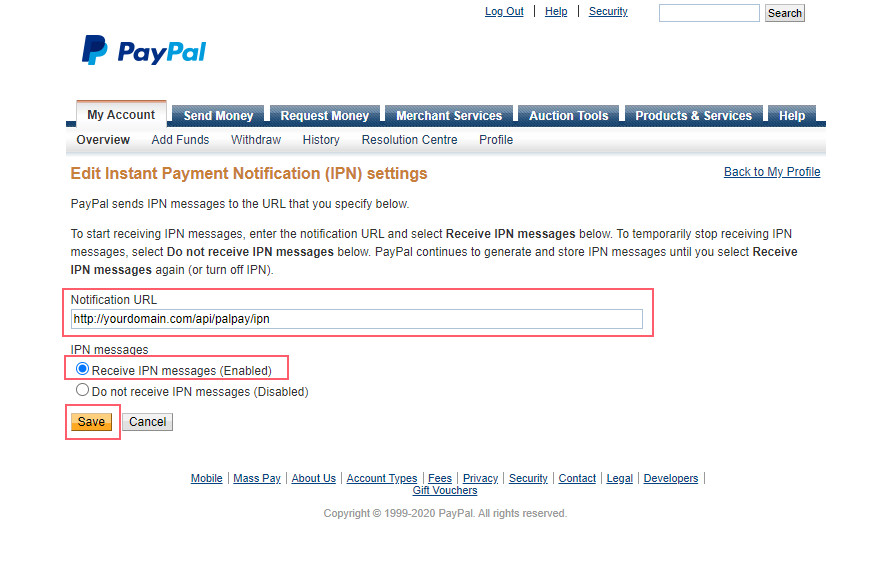
Sandbox Mode
Sandbox is a testing mode. This is a feature provided by Paypal, which allows you to carry out test transactions. For more information on Paypal Sandbox mode, click here.
Note, this is just an additional feature, which is not required for you to start processing payments. Ensure that this button is not selected if you want to process real payments.
Enable Payment Method
Remember to check the (Enable Payment Method) box if you are ready to start using the Paypal payment gateway.