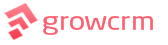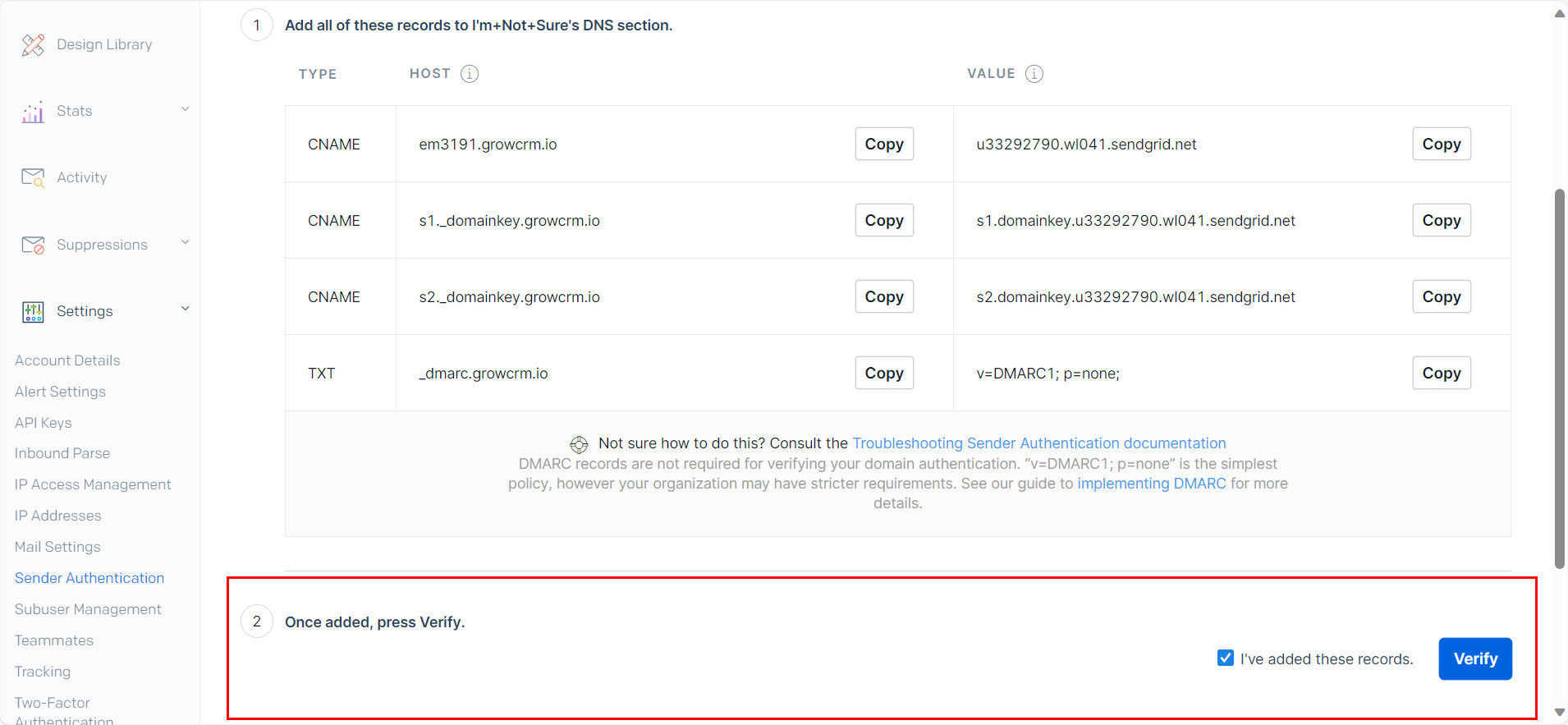SMTP Email – SendGrid (SaaS)
This article will guide you through setting up SendGrid as your SMTP Email Delivery Service, for your CRM (SaaS Version).
There are many good reasons for using an SMTP email delivery service (as opposed to using your web hosting server). The most significant is email deliverability. You are more likely to get your email to land in the inbox, as opposed to the spam folder, when using a reputable email delivery service like SendGrid, Mailgun, Mailchimp, etc
.
First things first, you will need to signup for a free account with SendGrid
.
Sender Authentication
In this step, you will authenticate your domain name to allow SendGrid to send email on your behalf.
The process involves adding 4 new records to your domain name’s DNS. These records are provided to you by SendGrid and you add them to your domain DNS from inside your domain registrars website.
Start by selecting the Sender Authentication menu item as show below.
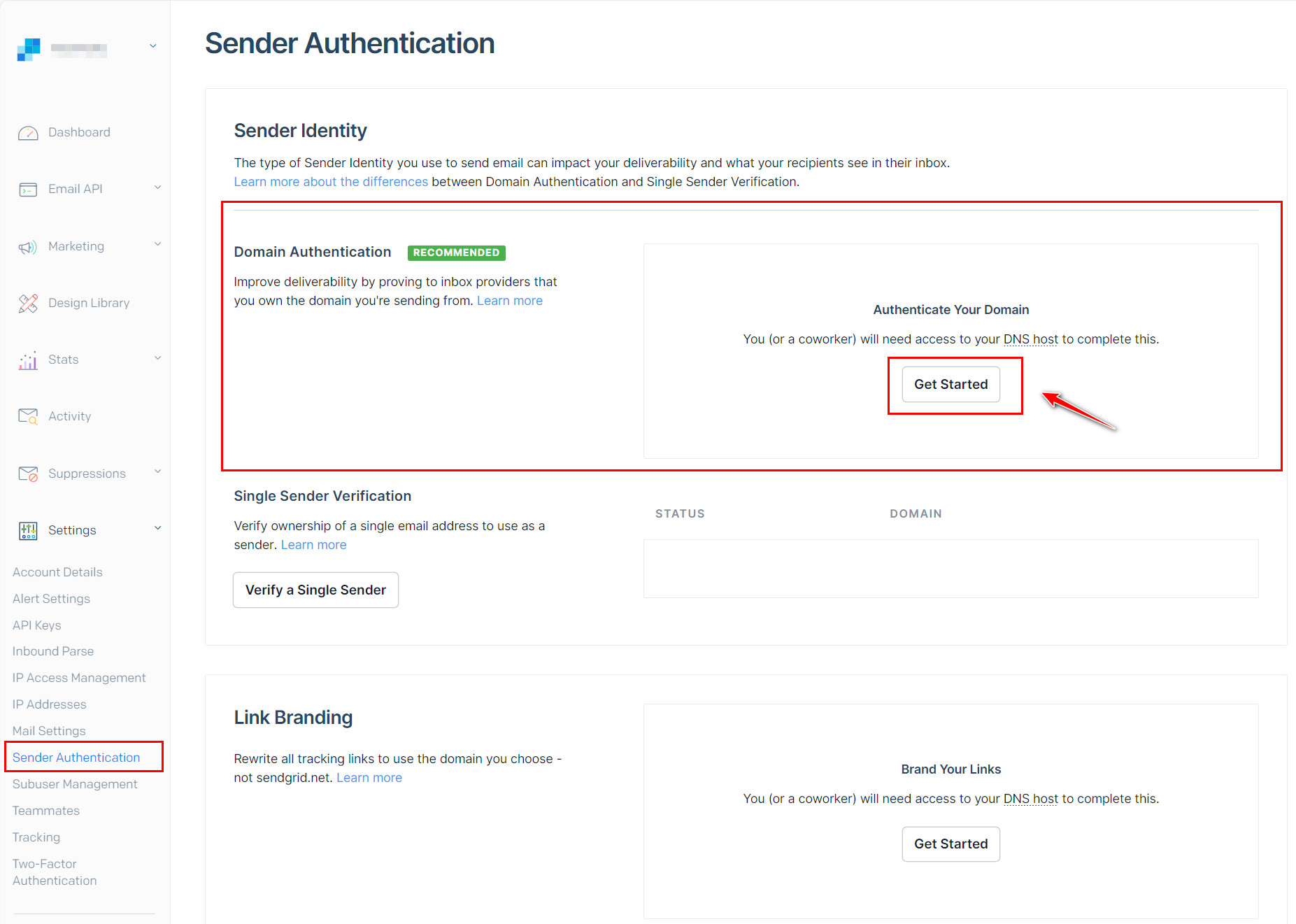
Next select the options shown below and continue
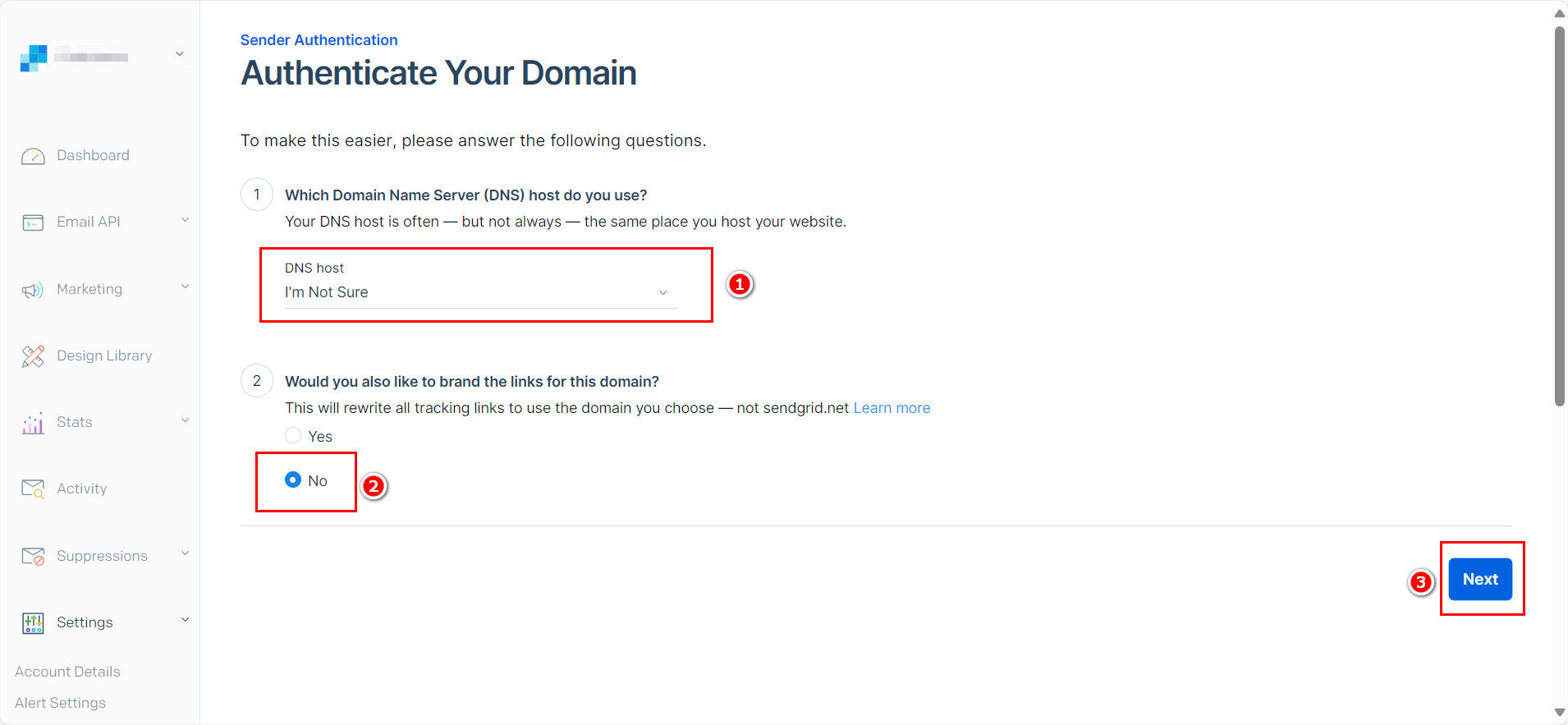
Add your domain name and continue
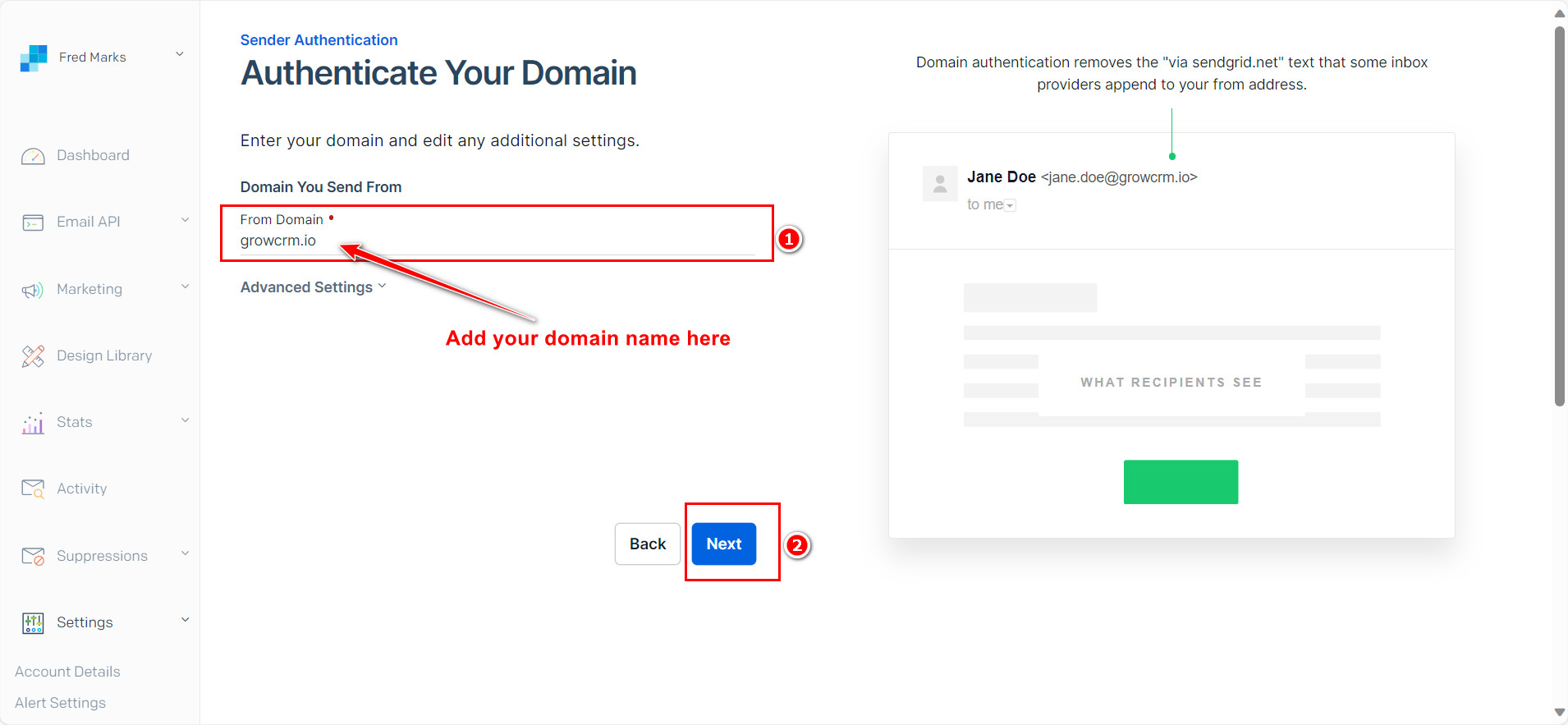
The next page will show you the 4 DNS records that you will need to add to your domain.
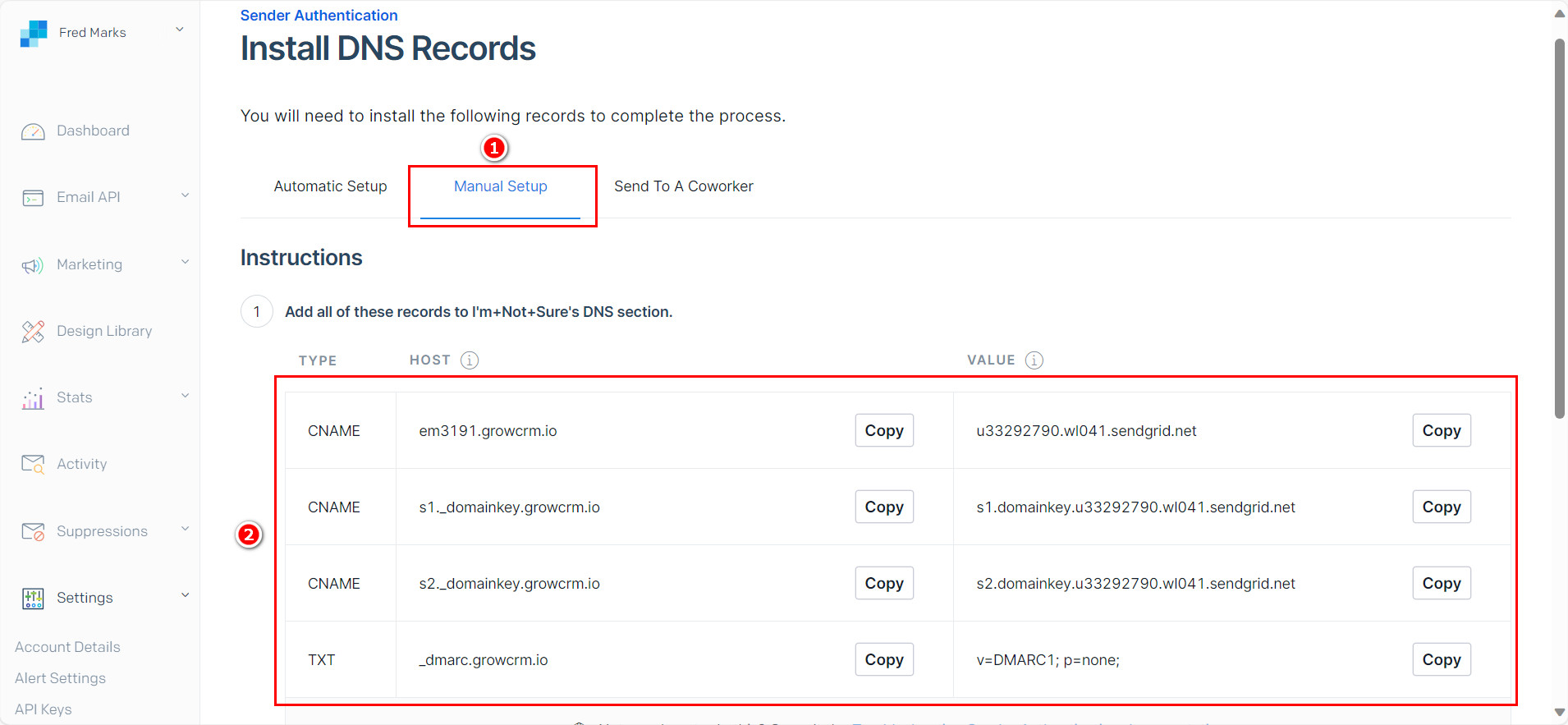
You will need to add each record one by one to your domain name’s DNS record.
Below is an example from inside our domain registrar’s website.
Your domain registrar will look different but the process is the same.
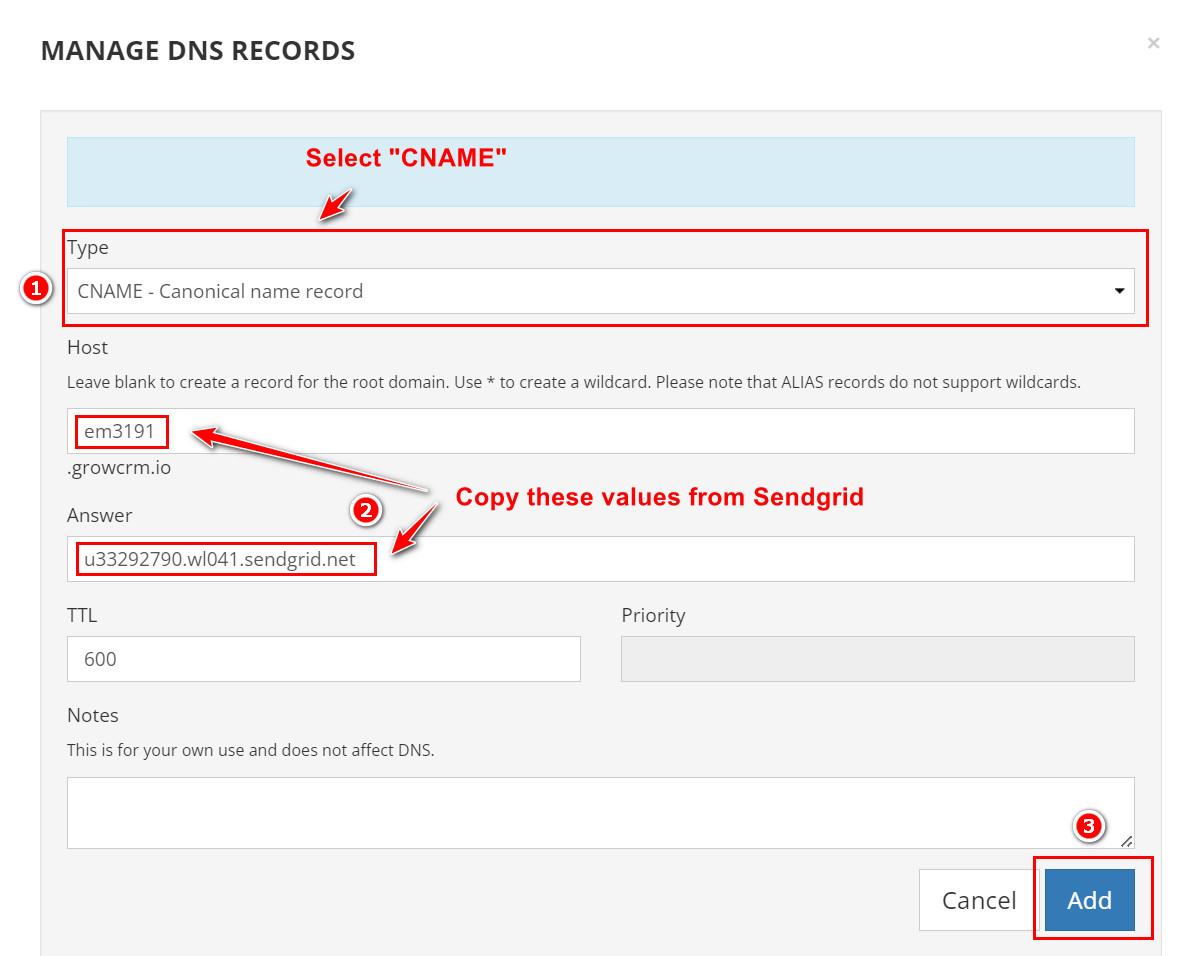
Do the above for all 3 CNAME records. The final record is a TXT record, as show below
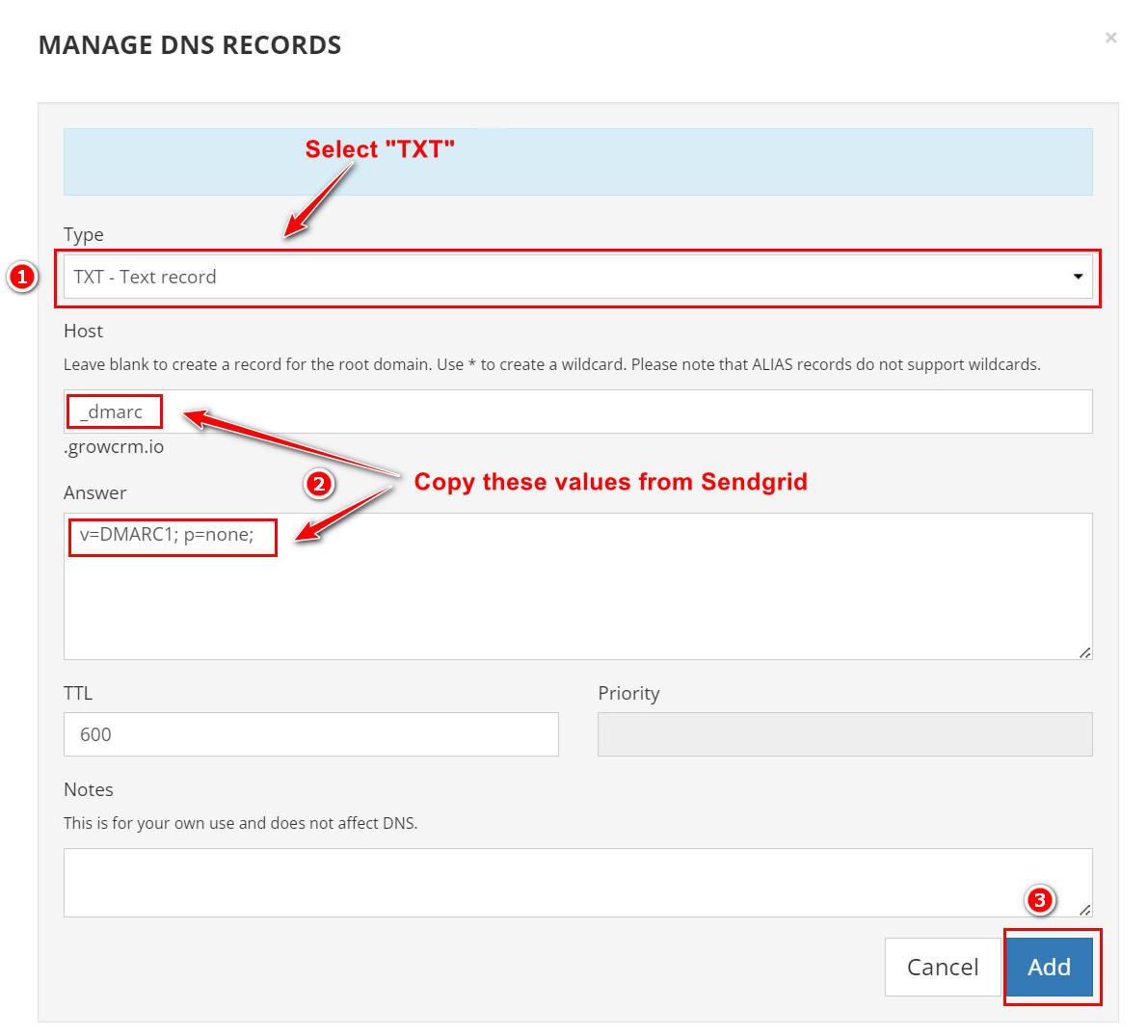
Once you have added all 4 records to your domain DNS. You can wait a few minutes for the changes to take effect and then complete the process in SendGrid, as show below
.
Create an API Key
Now that your domain name has been authenticated, you can now create an API key.
.
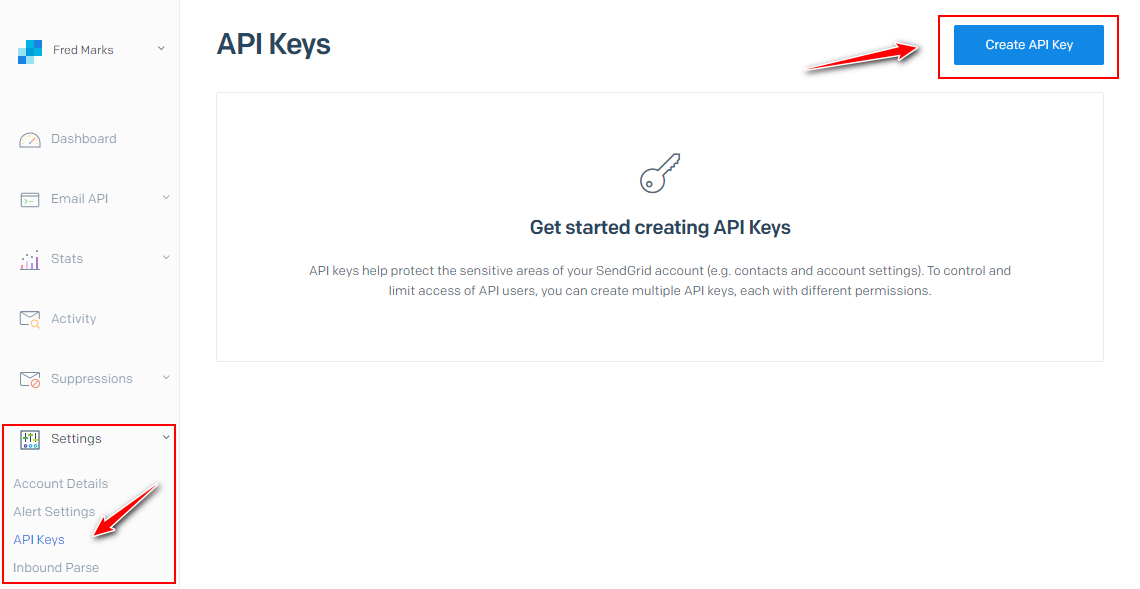
.
Click on the Create API Key button
Once you have filled in the form as shown above, click Create & View
.
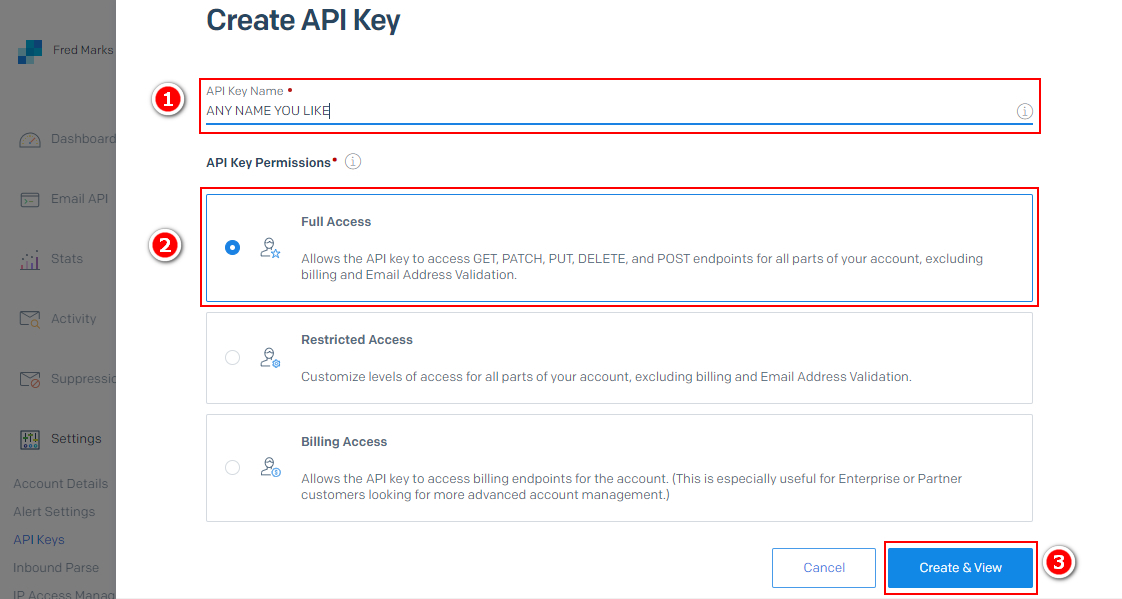
.
IMPORTANT!!
Copy and save your new API Key
.
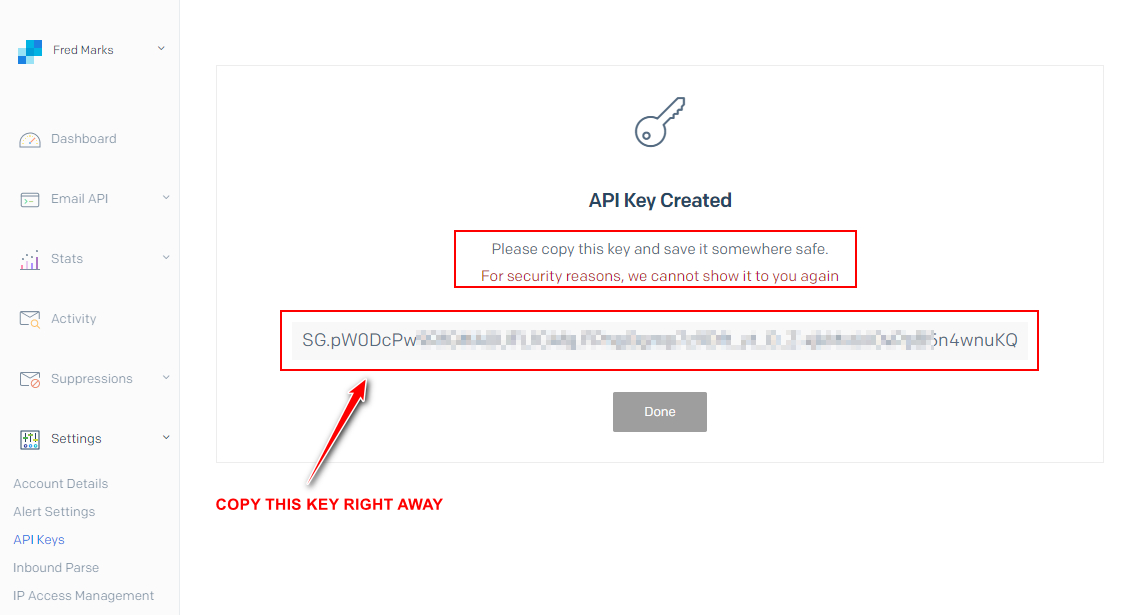
.
The final steps is done inside your CRM (Email Settings Section), as shown in the images below.
- SMTP Host – smtp.sendgrid.net
- SMTP Port – 587
- Username – apikey
- Password – This is your Sendgrid API key
- Encryption – TLS
.
Configure Email Settings
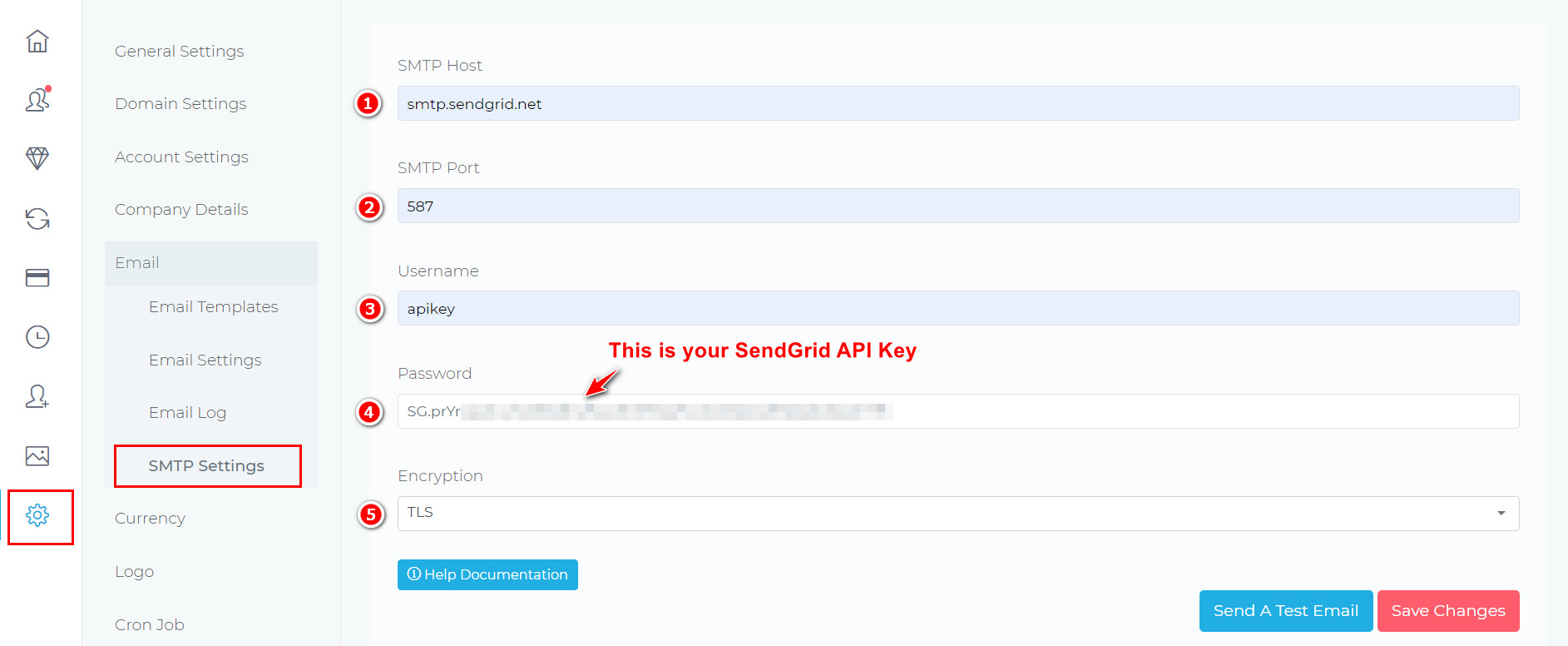
.
All Done!
All your emails from the CRM will now be delivered efficiently via SendGrid
.