User Roles
User roles define the permission levels that a user in that role will have when using the application.
On the roles settings page, you will be able to create new roles, edit or delete existing roles.
A user role grants very specific permissions for a particular resource in the dashboard. This means you can control exactly how much access a user will have on a give application resource (e.g. Projects)
Roles are for team members only. Client user’s roles are predefined in the application and cannot be modified at this time.
Once you have created a user role, you will be able to use/specify this role when creating or editing team members’ profiles.
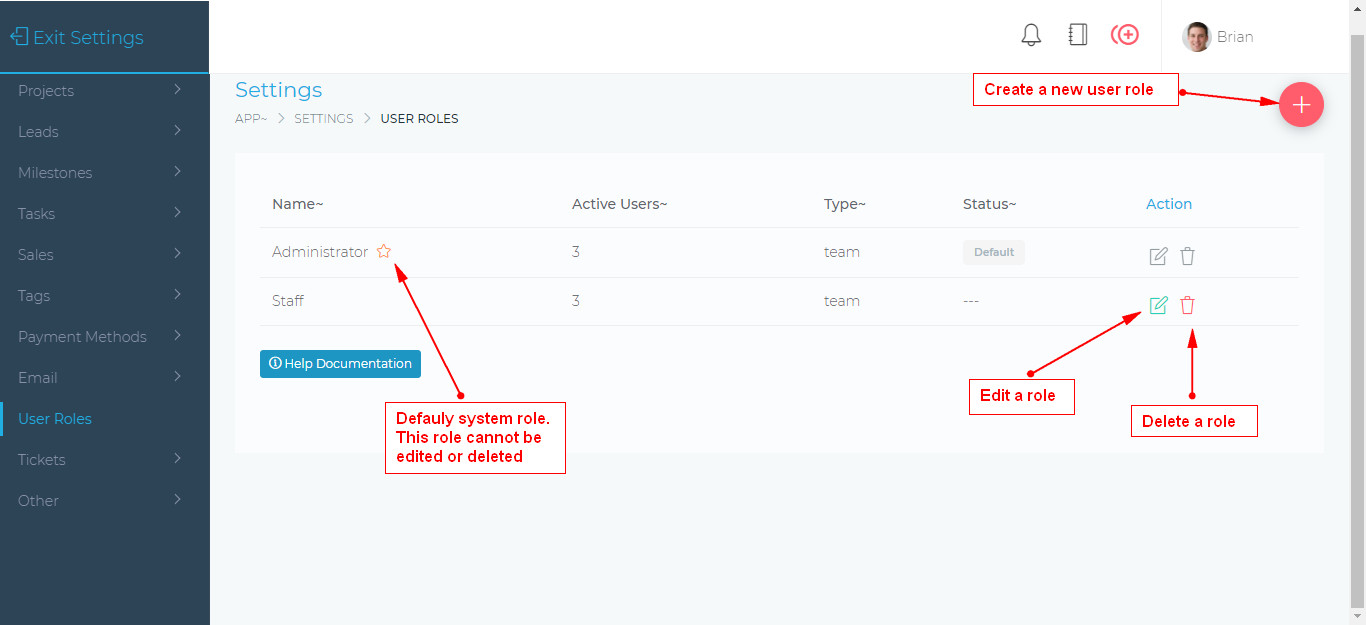
Permission Levels
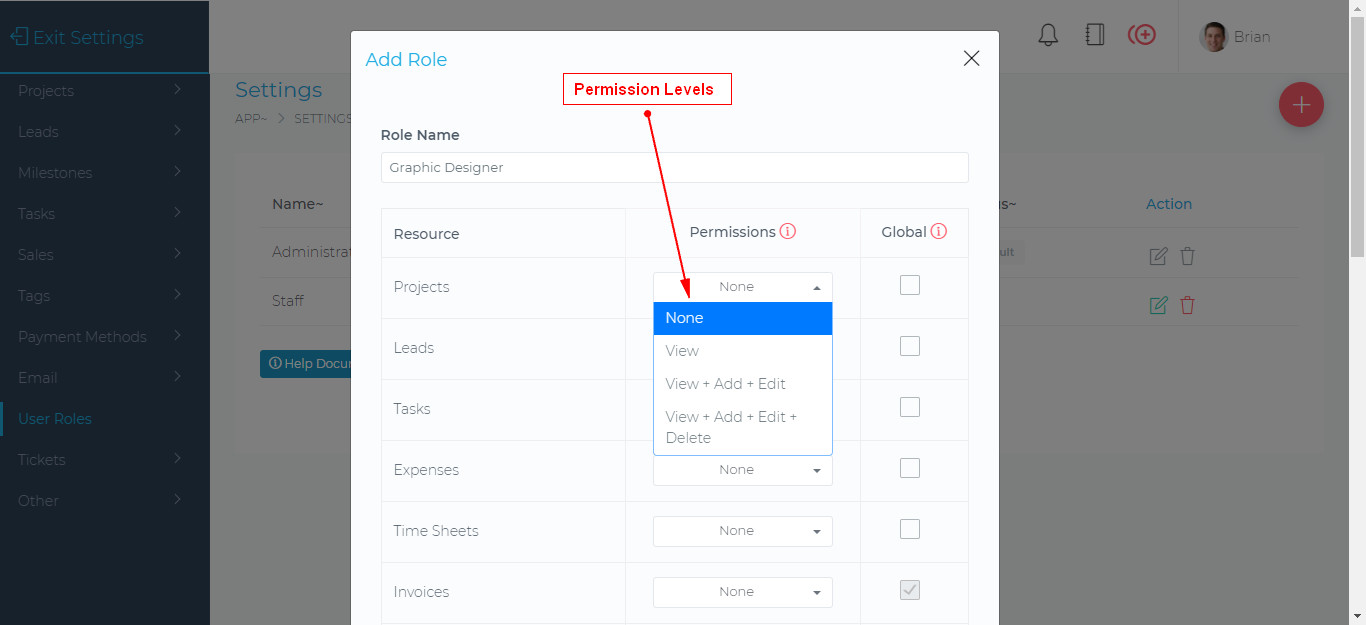
There are 4 permission levels that a role can grant on a particular resource:
- None – This user will have no access to the resource. They will not see the resource and if the resource has a menu like (like Projects), then that menu link will also be hidden from the user.
- View – The user will only be able to view the resource. They will not be able to make any changes to it.
- View + Add + Edit – The user will be able to view and make changes to the resource. The user will also be able to delete the resource
- View + Add + Edit + Delete The user will have the same permissions as (3) above. Additionally, they will also be able to delete the resource.
IMPORTANT: Role permissions by default, only apply to a resource that a user has been assigned to or a resource that the user has created themselves. If you want the role to grant permissions to all resources of that type, you must click on the Global option.
The global options grants admin level permission on a particular resource.

