Using custom fonts
These are the steps needed to change the font that is used in your CRM
1. Get your desired font from Google Fonts
head over to Google Fonts and search for the font that you would like to use. The image below shows the steps you must follow.
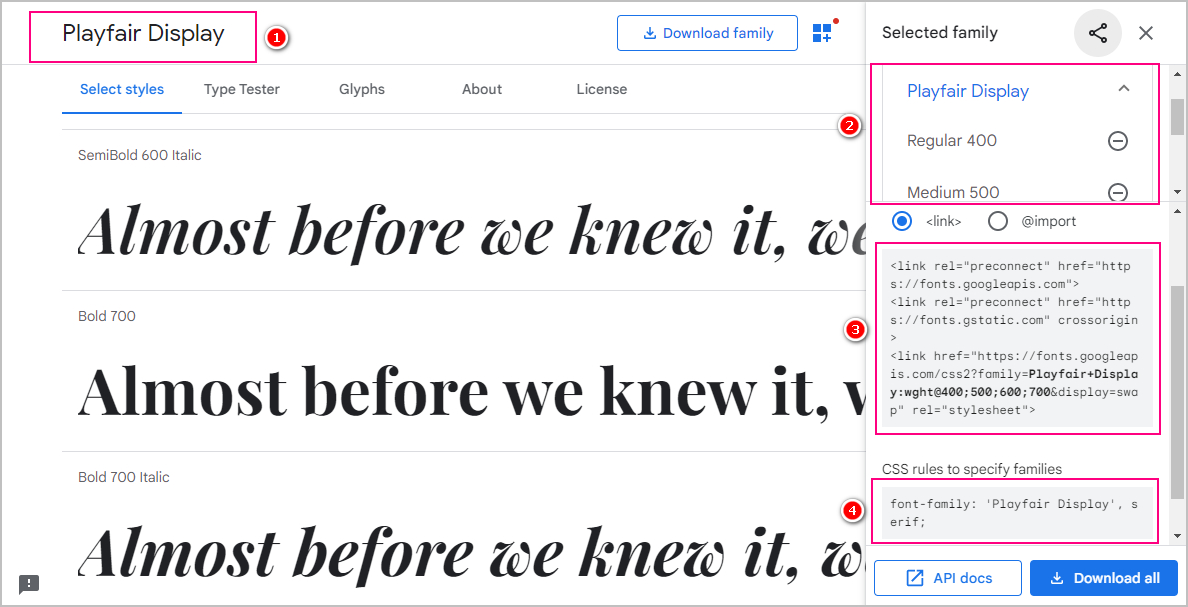
(1) Select the font you would like to use.
(2) Select the weights of the font. It is recommended that as a minimum, you select regular, semi-bold & bold.
(3) & (4) You will need to copy the code provided in the highlighted boxes, for use in the steps that follow below.
2. Apply the font inside your CRM
Log into your CRM as an admin user and navigate to the following section:
App > Settings > General > Theme
Add the code as shown in the image below:
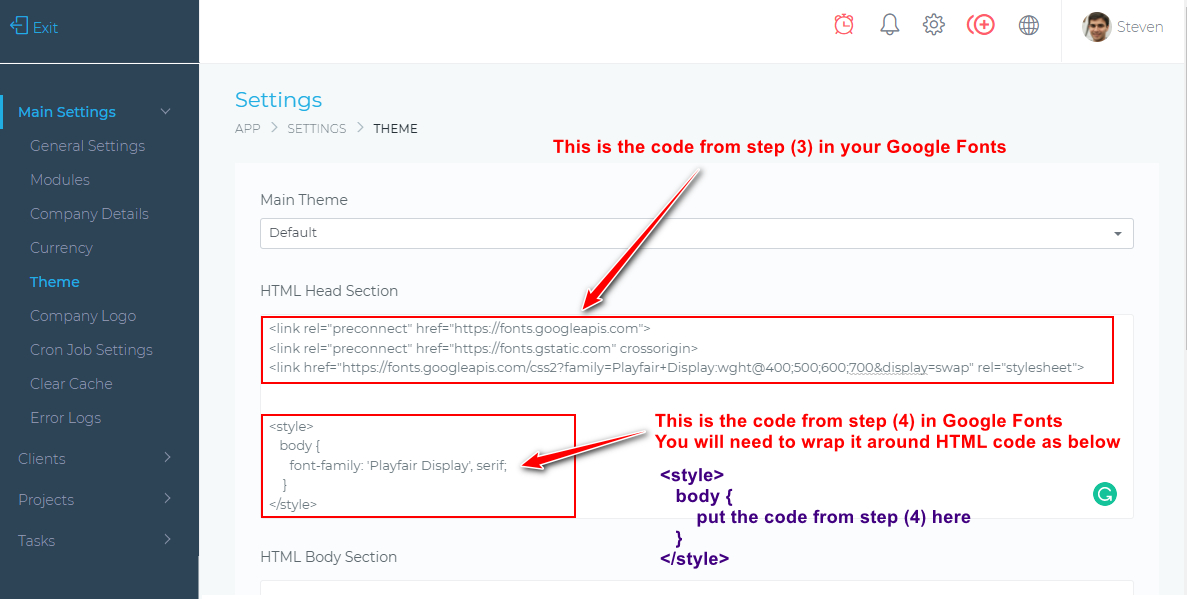
The code from the step (4) needs some additional HTML code for you to wrap it around. Below is a sample of the code you will need.
<style>
body {
put the code from step 4 here
}
</style>

