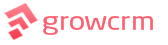Editing Estimates
Once you have created an estimate, you will now want to edit it. The section below will show you how to go about doing it.
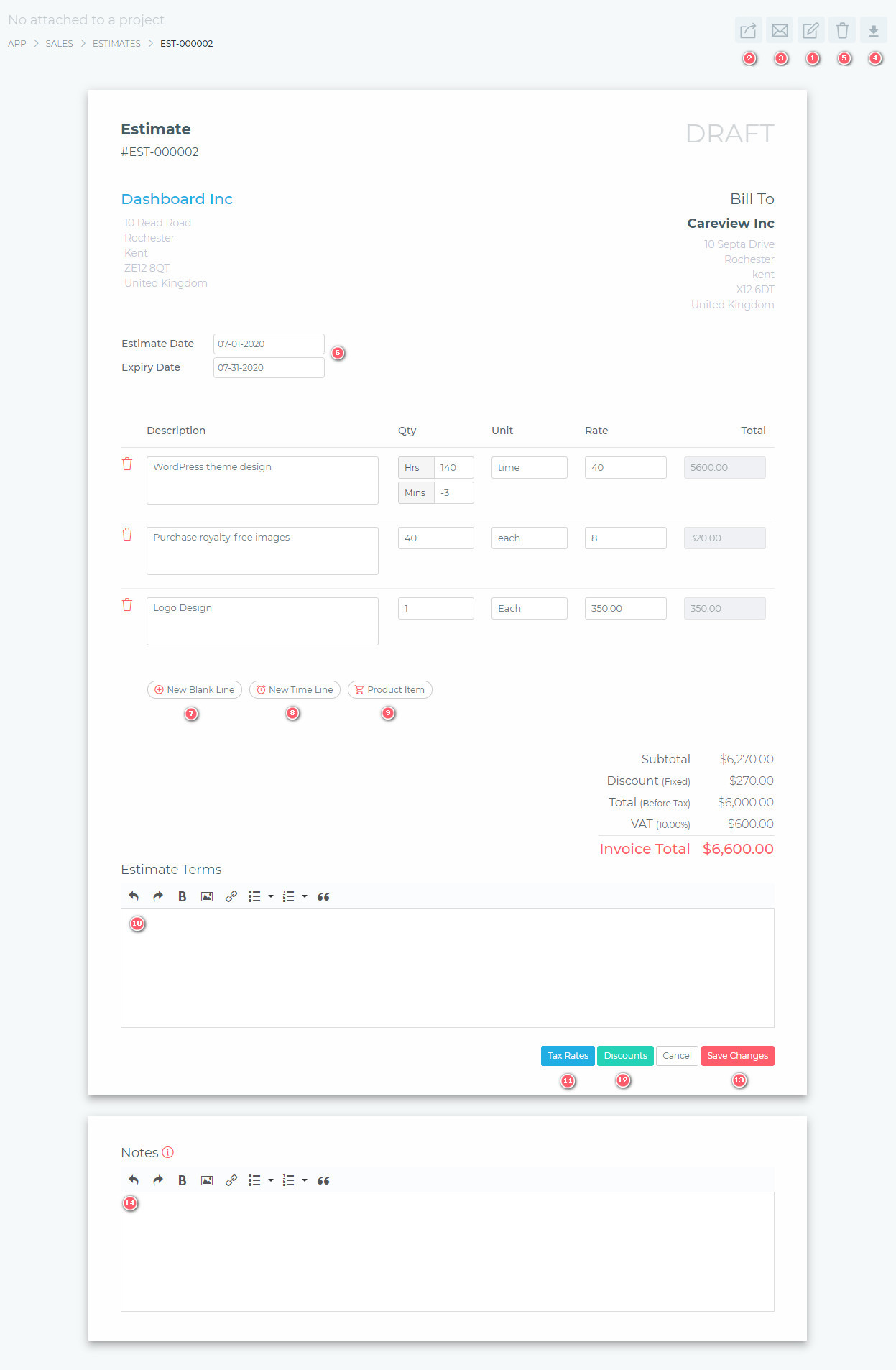
- (1) Edit Estimate
- To edit an estimate, start by clicking the edit estimate button. This will change the estimate from viewing mode to editing mode (as shown in the image above).
- (2) Publish Estimate
-
- When you create an estimate, its status is set to Draft. A draft estimate is not viewable by the client. Once you have finished editing your estimate, you can publish it. When an estimate is published, an email is automatically sent to the customer, with the estimate attached. The estimate then becomes viewable by the client
-
- (3) Email Estimate
-
- You can use this feature to resend the estimate to the customer. It will be the same email as the one sent when you publish the estimate.
-
- (4) Download Estimate
- This button allows you to download the estimate in PDF format.
- (5) Delete Estimate
- (6) Set Estimate Dates
- This option allows you to set estimate dates.
- (7) Add New Blank Line
- This will create a new blank line, for you to price/bill.
- (8) Add New Time Line
- Use this feature is you are specifically billing for time (i.e. hours/minutes).
- (9) Product Item
- To save you time, you can create a database of items that you commonly bill your clients. You can then use this button to quickly select an item to add to an estimate. To learn more about products, click here.
- (10) Terms & Conditions
- Default terms and conditions can be changed via the dashboard settings section. You can also change them on an estimate by estimate basis.
- (11) Tax Rates
- You various tax rates are created via the dashboard settings section. These tax rates are then available for applying in estimates. You can apply more that one tax.
- (12) Discounts
- You can apply a fixed or percentage-based discount.
- (13) Save Estimate
- (14) Estimate Notes
- You can save notes which are not visible to the client.